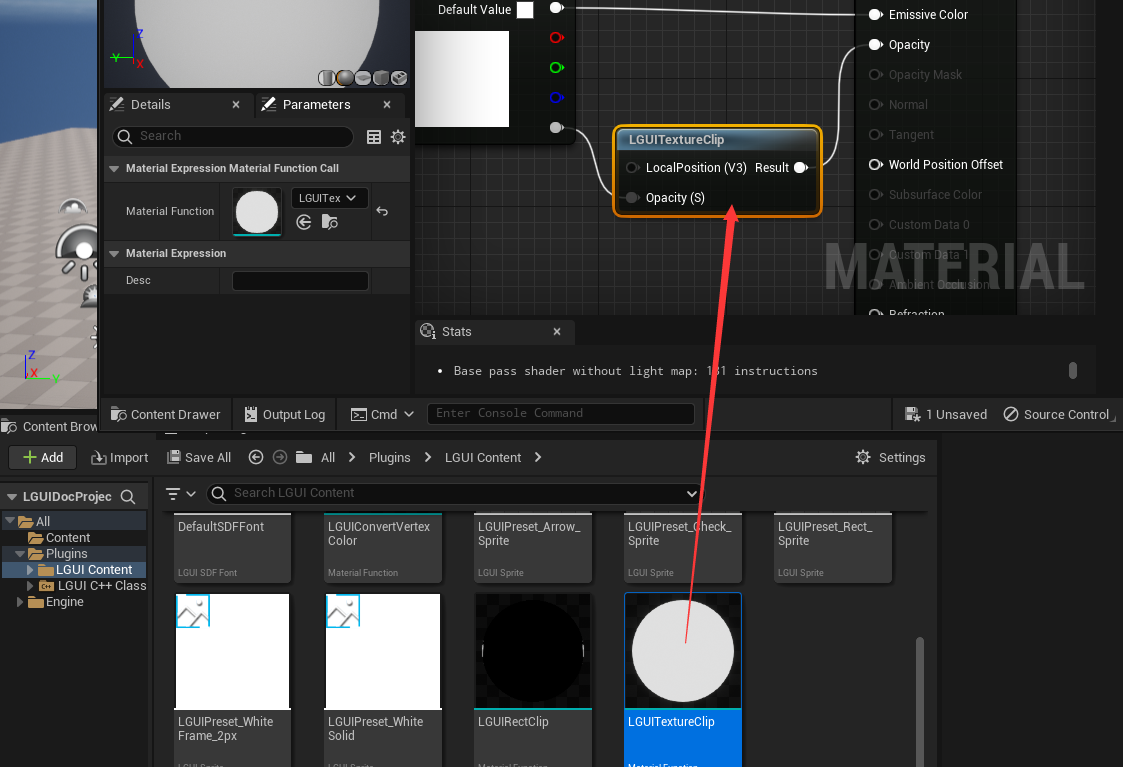Use custom material for UI elements
LGUI can use custom material to change the look of our UI elements.
Note You should use Surface material domain in LGUI's material, because LGUI is 3d UI, it still need 3d information.
Examples 1, use a emissive material to make our text glow.
Note: Glow is a world space post process effect, so only World Space UE Renderer can do this, and post process setting must enable glow.
- First of all, copy material LGUI_Base from LGUI Content/ Material folder (You may need to check Show Plugin Content if it is not visible), and paste it to your project content directory.
- Add some nodes to the material like the image below:
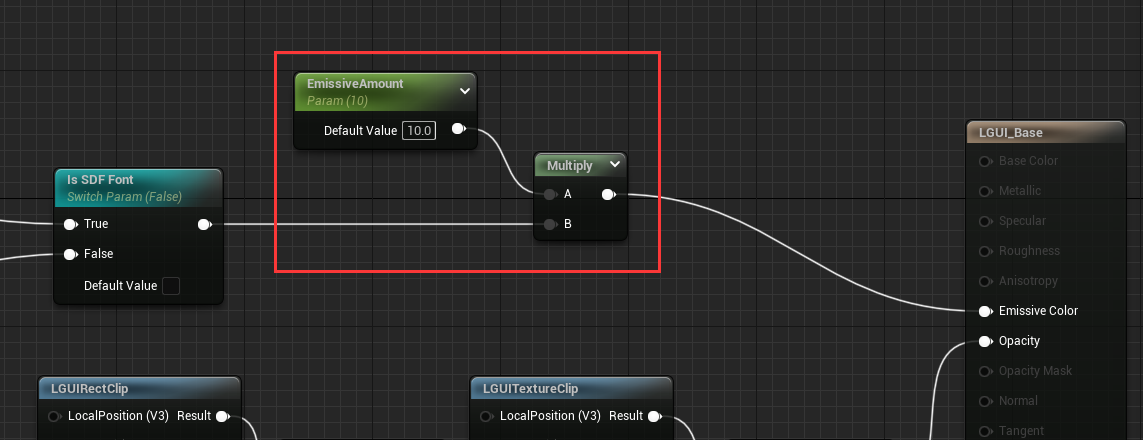
- Since UIText use SDF as default, so we need to check on "Is SDF Font" Switch Param:
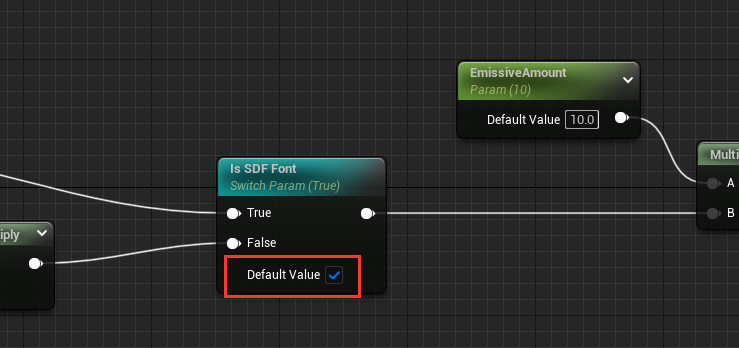
- Select a UIText, and drag the material you just modified to Custom Material slot:
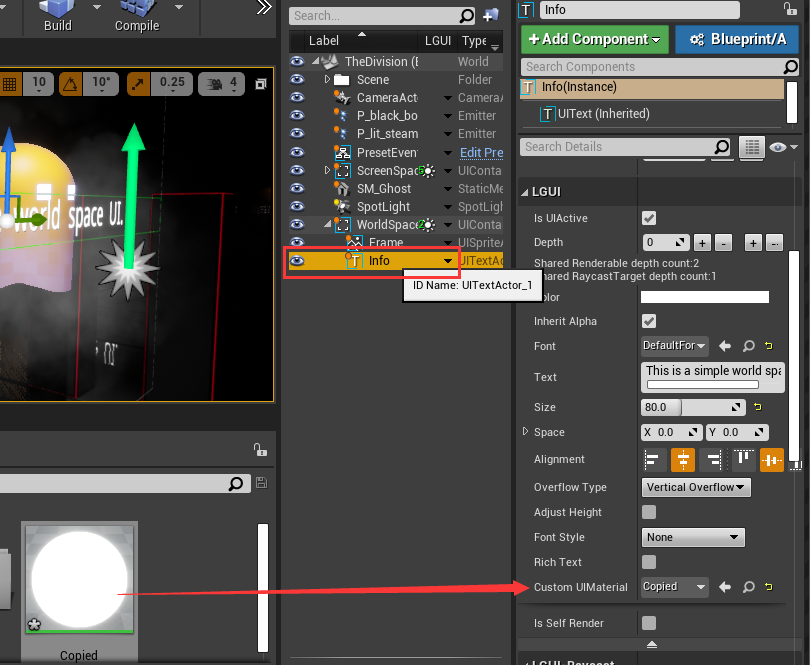 Now the text should look glow:
Now the text should look glow: 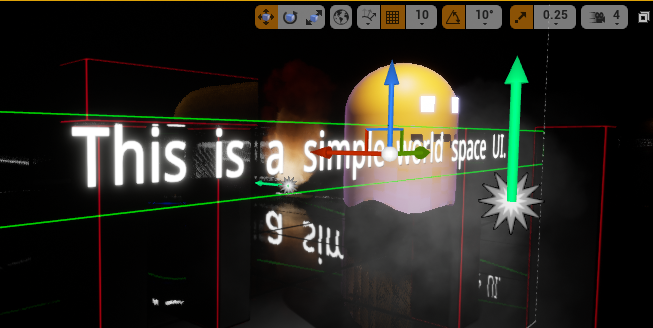
Example 2, use texture to maskout our sprite.
Note: UISprite render a UISpriteData. UISpriteData contains the info of a small area from a packed atlas texture.
- First of all, copy material LGUI_Base from LGUI Content/ Material folder (You may need to check Show Plugin Content if it is not visible). And paste it to your project content directory.
- Add some nodes to the material like the image below (note the mask texture's TexCoord[1], and don't forget to select a mask texture for Texture Sample node):
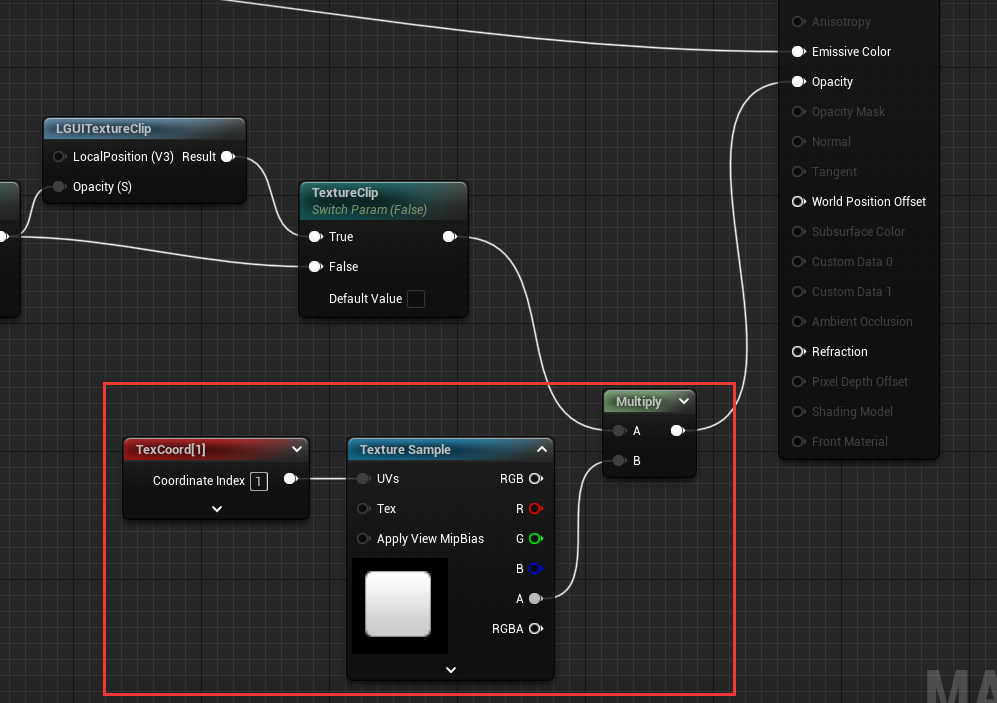
- Select a UISprite, and drag the material you just modifyed to Custom Material slot:
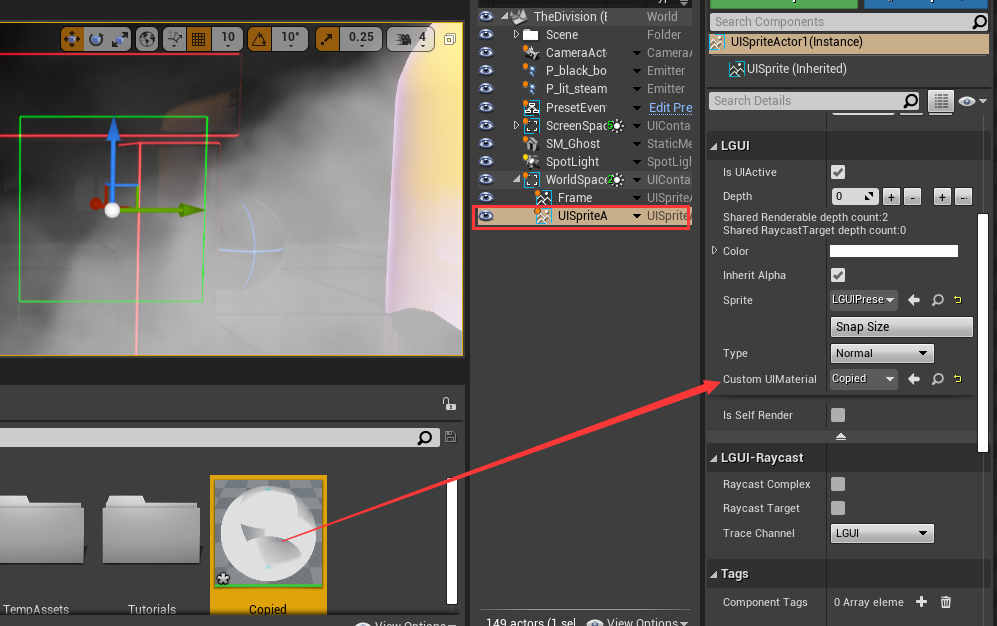
- Now the UISprite look not right, because we have not tell LGUI to setup the data for TexCoord[1]. Select LGUICanvas component from WorldSpaceUIRoot actor, in the Additional Shader Channels property, check on UV1.
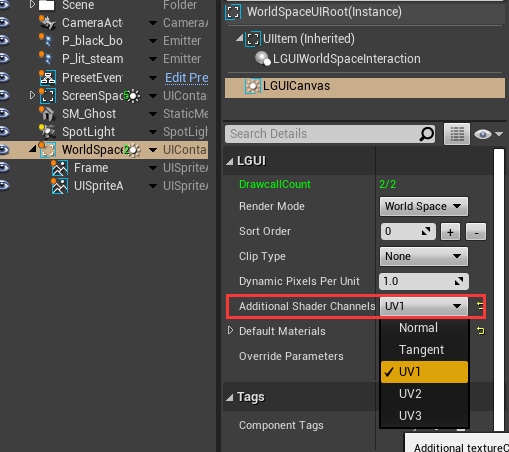 Now the result should be good:
Now the result should be good: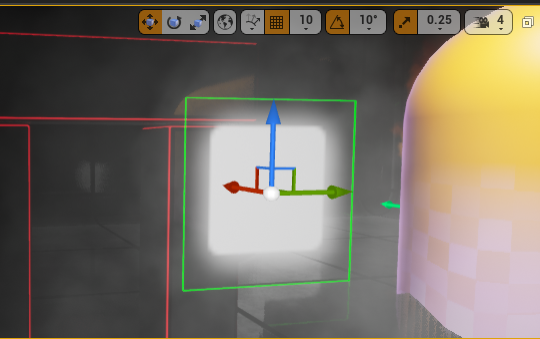 Why use TexCoord[1]? Because LGUI provide a common rect 0-1 range for UISprite in TexCoord[1]. TexCoord[0] is for sprite atlas, which is not 0-1 range.
Why use TexCoord[1]? Because LGUI provide a common rect 0-1 range for UISprite in TexCoord[1]. TexCoord[0] is for sprite atlas, which is not 0-1 range.
Example 3, use LGUICanvas builtin RectClip and TextureClip in our custom material.
LGUI provide preset material functions LGUIRectClip and LGUITextureClip for LGUICanvas builtin RectClip and TextureClip, you can find it in "LGUI Content" folder: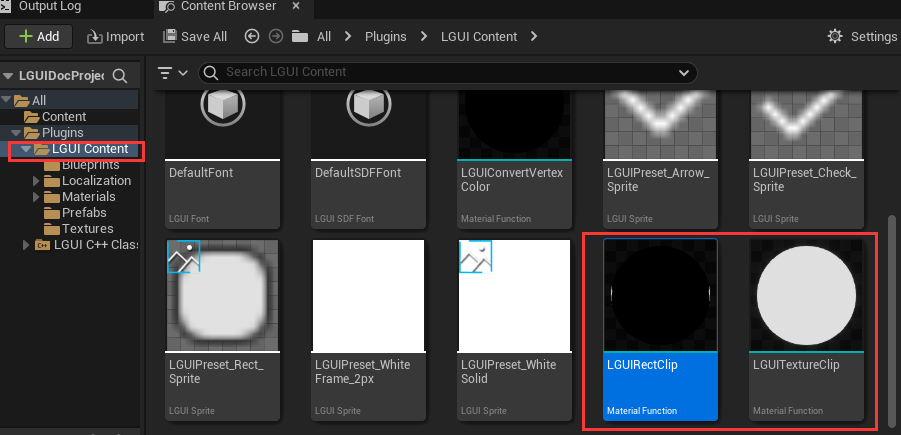 You can use it in any material, the key is use the material function's result as your Opacity input of material. Let's start to do it.
You can use it in any material, the key is use the material function's result as your Opacity input of material. Let's start to do it.
First create a World Space UI - UE Renderer, delete default "Frame" and "Info" node, and create a UISprite actor with name "ClipSprite", change size to 300x300: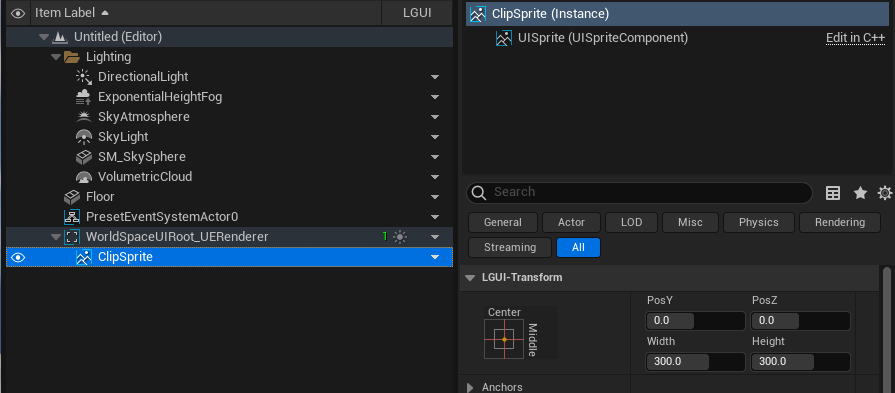
Then create our own material like the image beblow: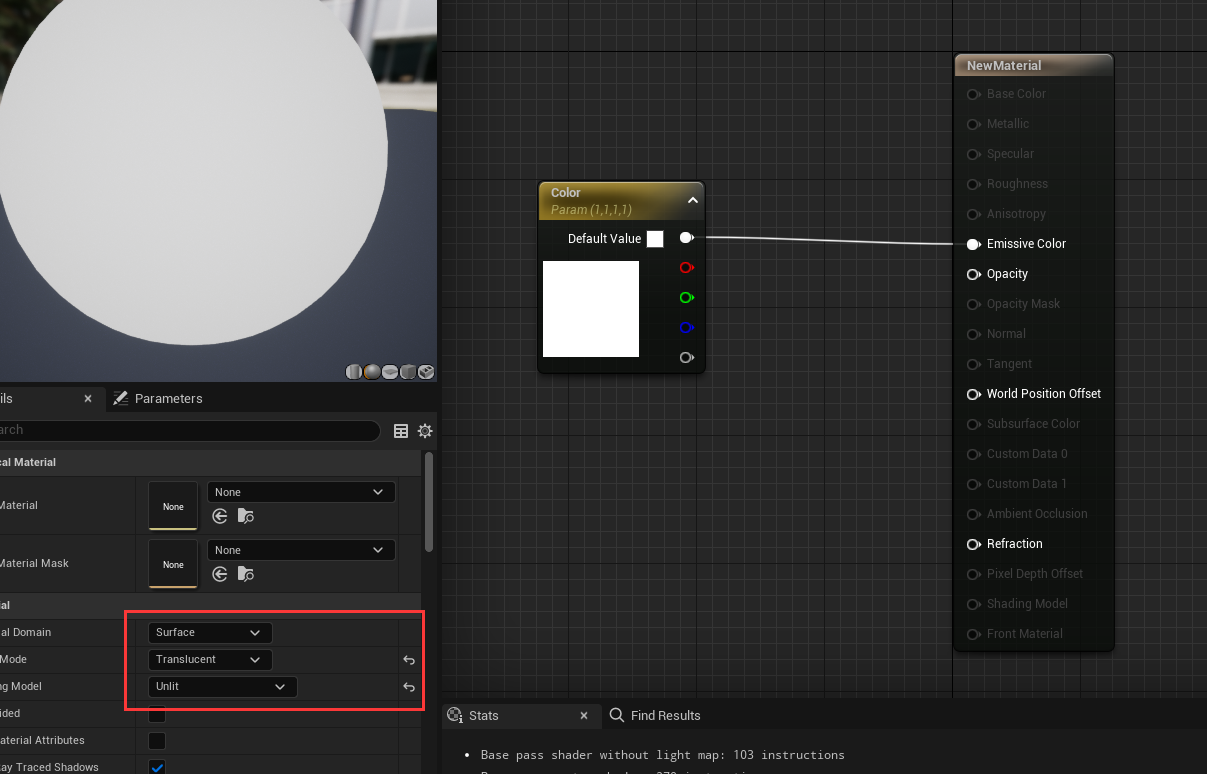
Drag LGUIRectClip node to the material and link it: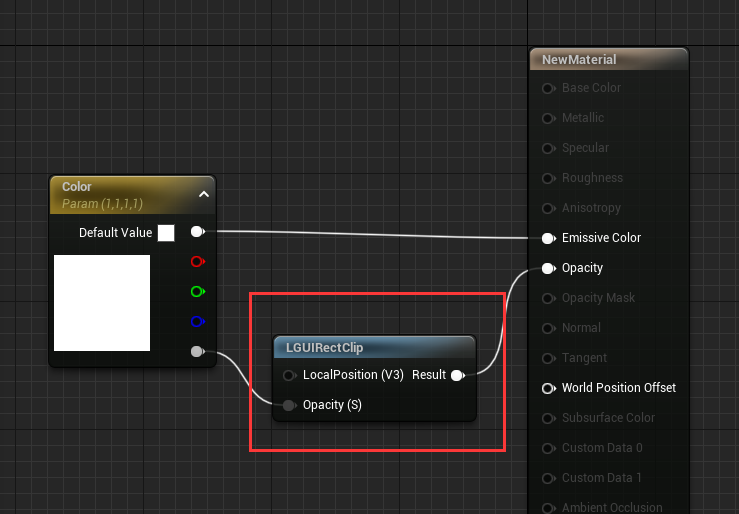
Select LGUICanvas component from WorldSpaceUIRoot actor, change Clip Type to Rect: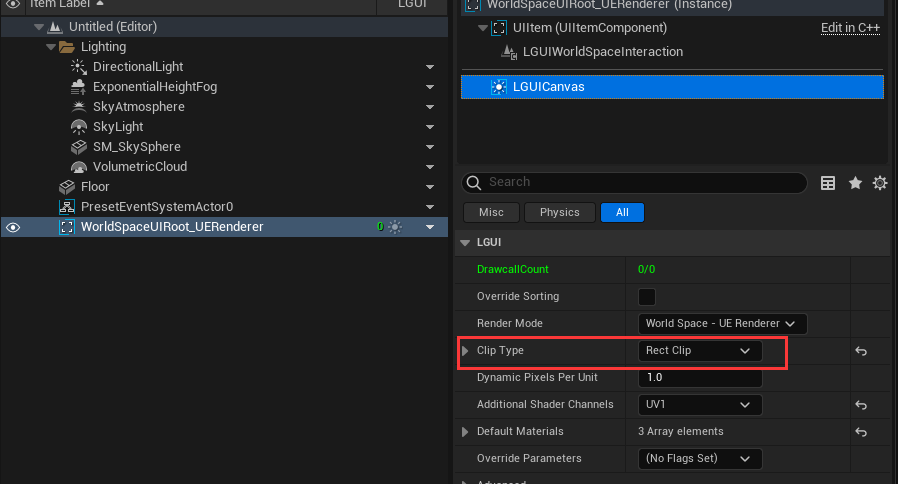
Drag the material to "ClipSprite":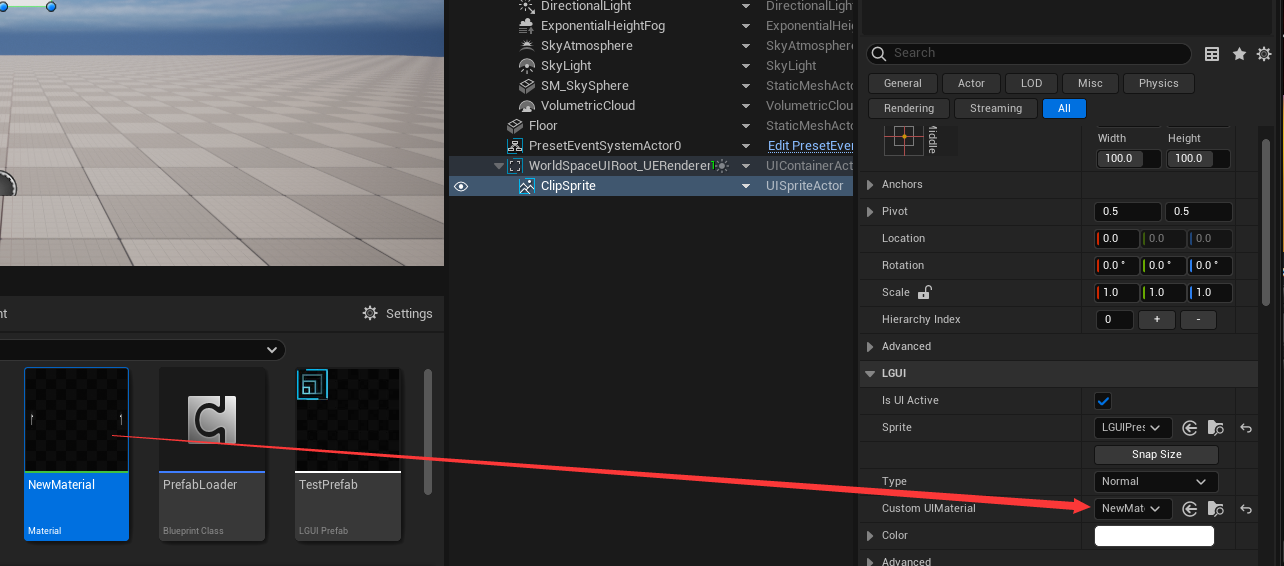
Now drag the UISprite actor to the edge of WorldSpaceUIRoot, see it is clipped: 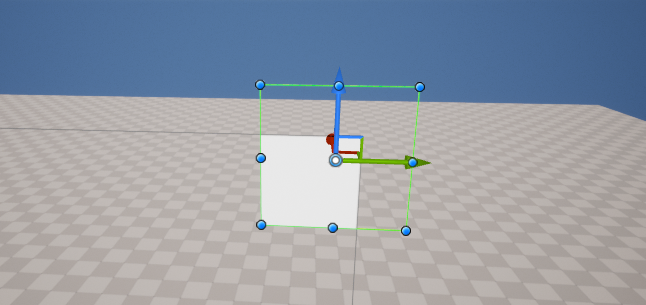 texture-clip is the same thing, just repace the LGUIRectClip with node LGUITextureClip:
texture-clip is the same thing, just repace the LGUIRectClip with node LGUITextureClip: