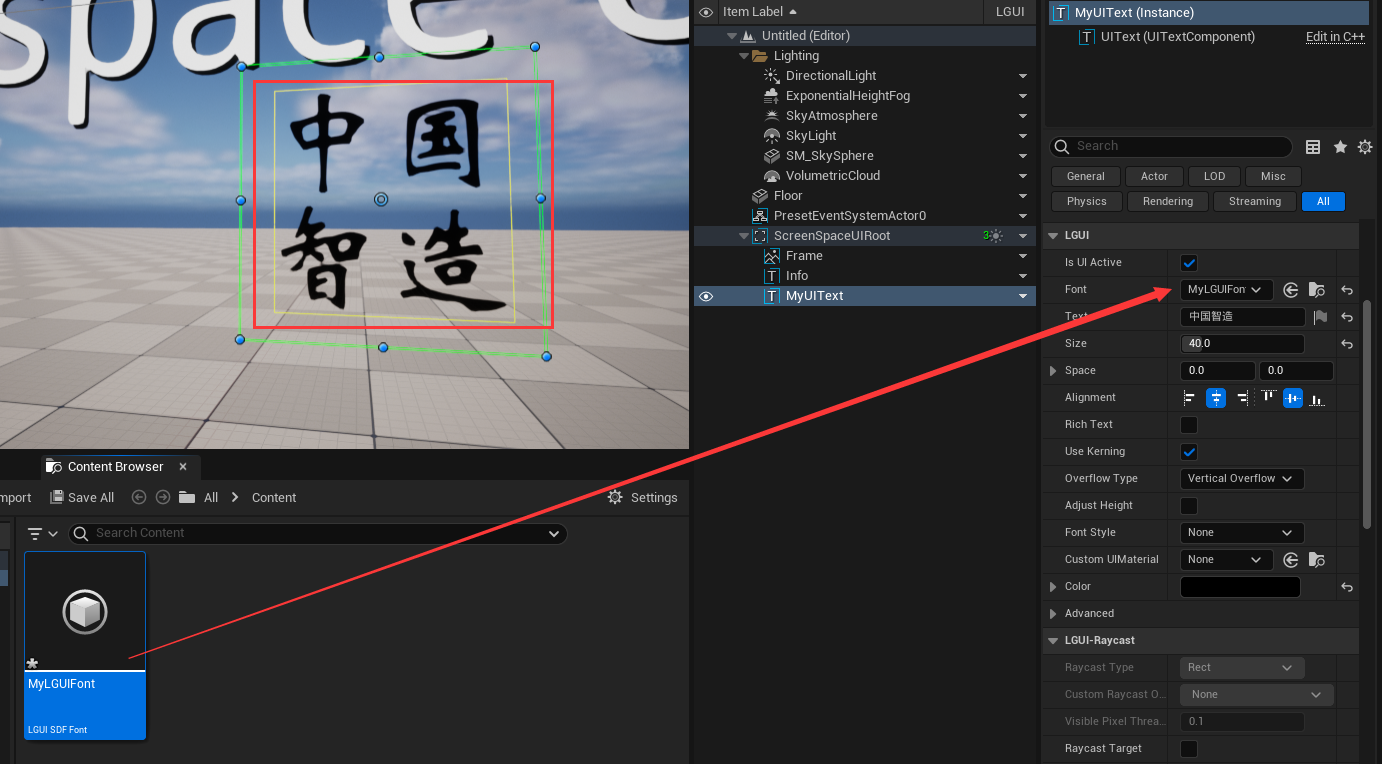Use custom font
In this section, we will use a custom font file(ttf, ttc, otf) to create our UIText. LGUI provides two type of fonts:
- LGUI Font - Bitmap font, generate different char pixels on texture area when need to render different font size.
- LGUI SDF Font - Default font type, use signed distance field technique to render, can render smooth character no matter how big the font scale is.
Prepare a font file.
LGUI use freetype to render fonts, so we will use freetype supported format(ttf, ttc, otf). Download a font file or grab one from system fonts directory. I use "华文新魏" from C:/Windows/Fonts: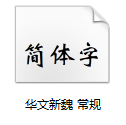
Copy the font file to your UnrealEngine project directory (same directory of the .uproject file).
Create LGUI Font asset.
Right click on the empty area of your content folder, choose "LGUI"->"LGUI SDF Font", that will create a LGUI SDF Font asset: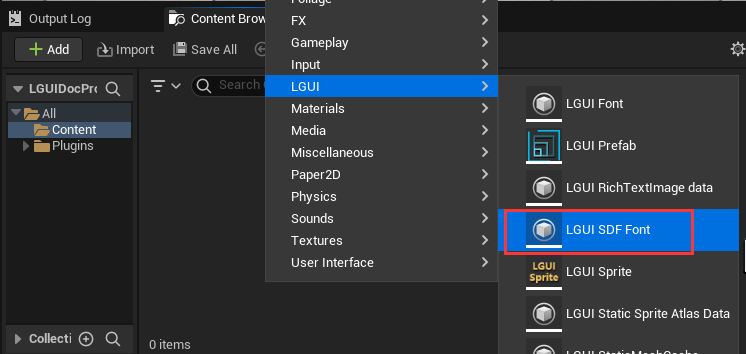
Rename the asset to “MyLGUIFont”: 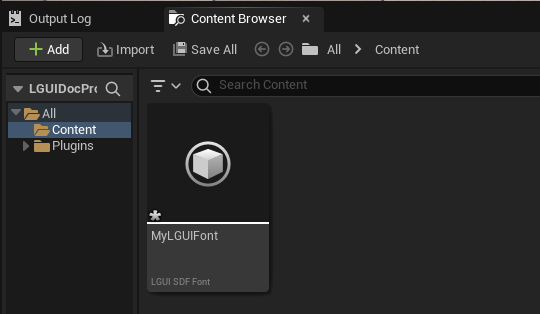
Double click it to open font editor window, click the "..." after "FontSourceFile" property, and choose the font file you just prepared: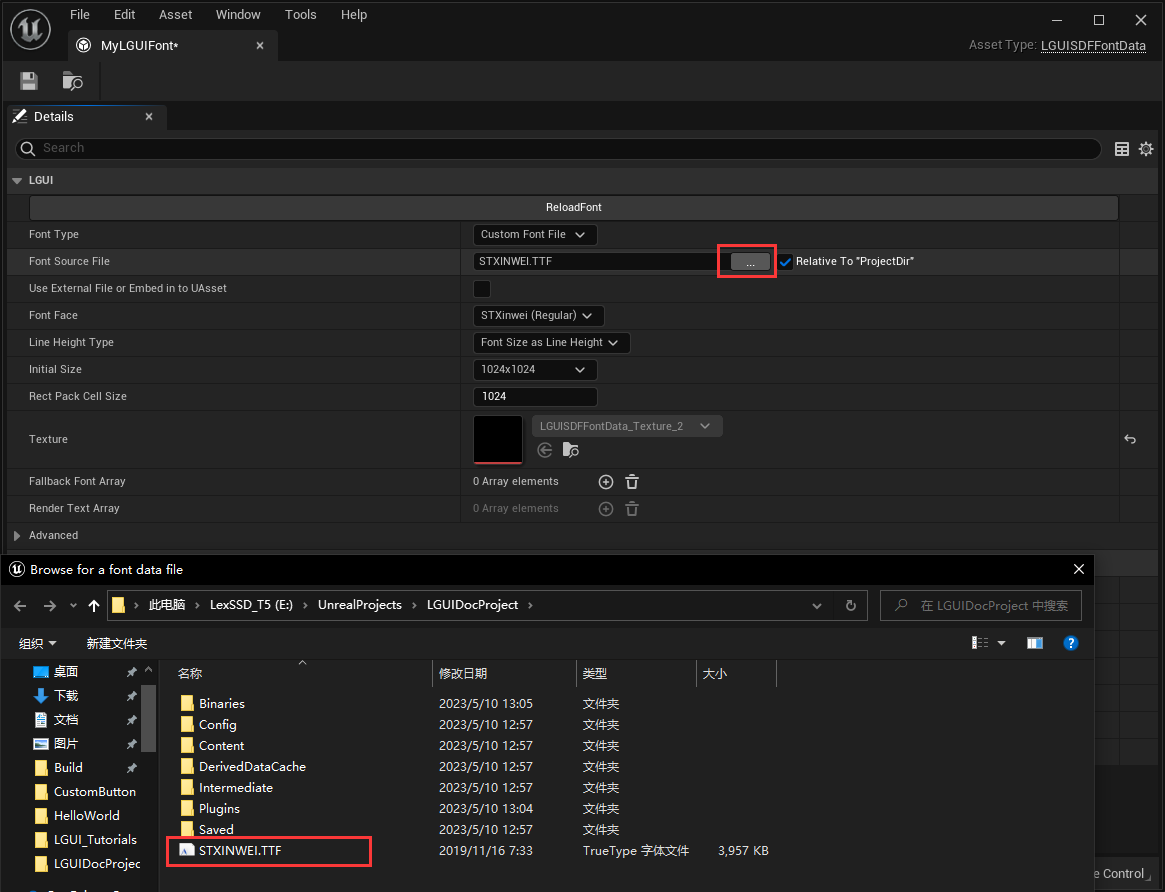
Create UIText.
Follow the HelloWorld section to create a base screen space UI.
Select "ScreenSpaceUIRoot", and right click the down arrow, choose "Create UI Element"->"UIText":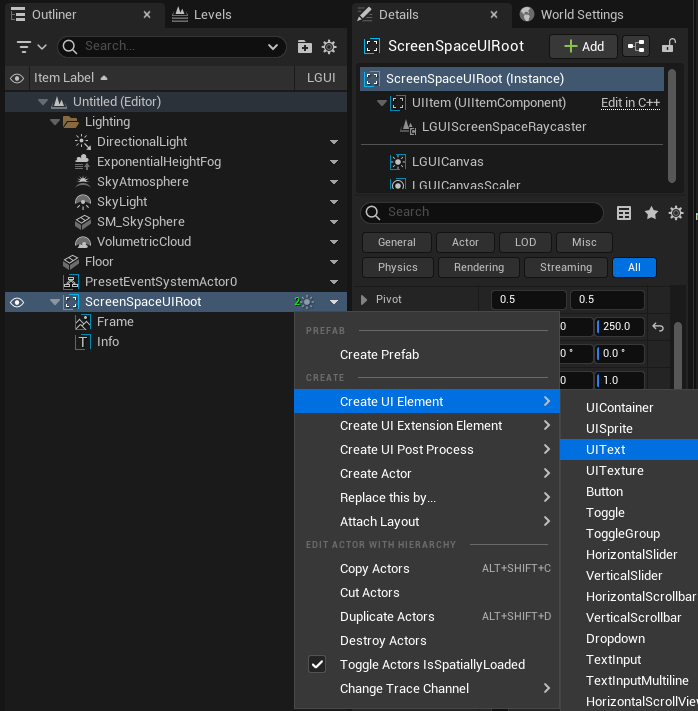
Rename the UIText you just created to "MyUIText":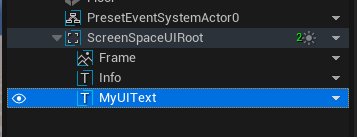
Change UIText property.
Select "MyUIText", change "PosZ" to -120, so it will move down a little bit in viewport: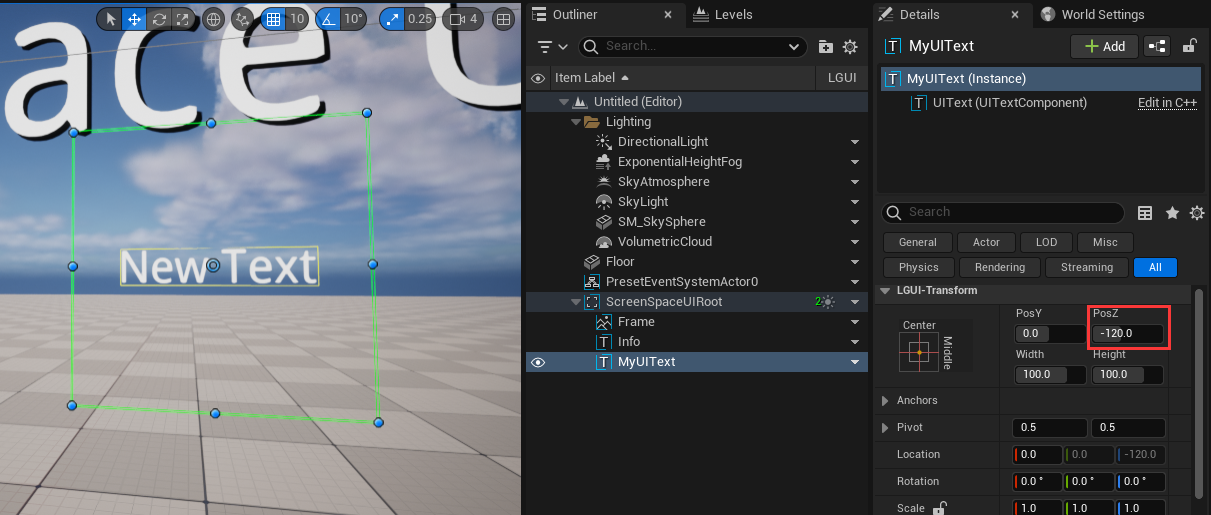
Select "MyUIText", change "Size" to 40, "Color" to black, typein "中国智造" in the "Text":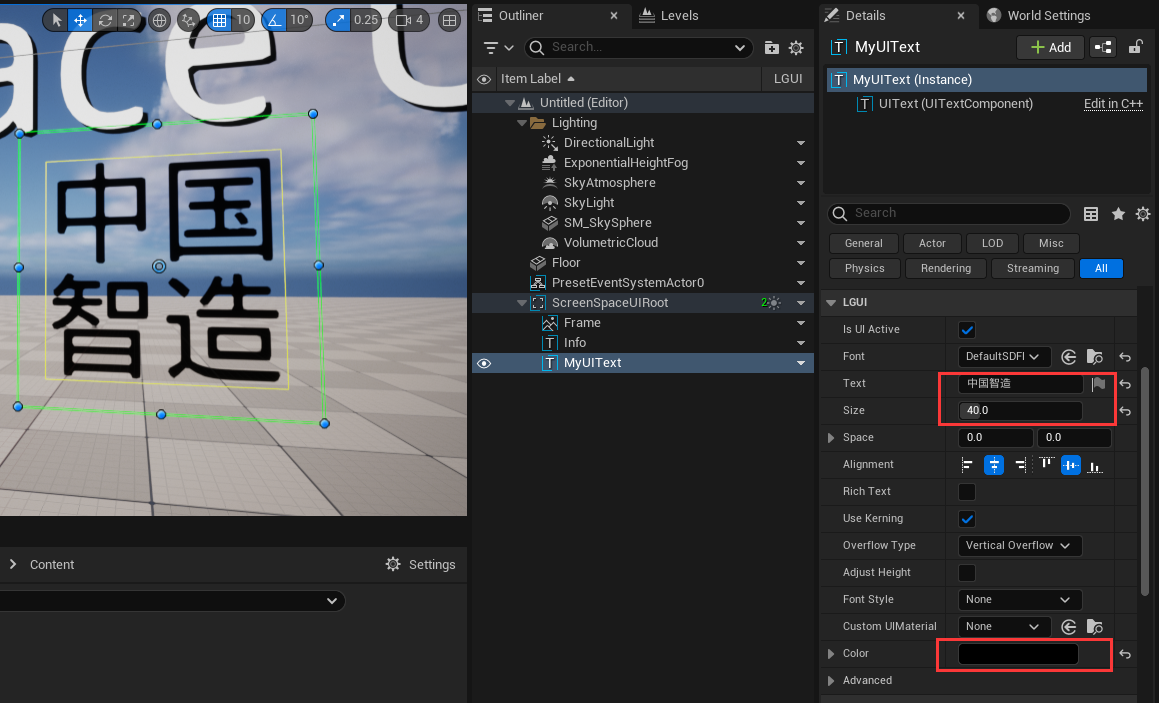
Use our own font.
The important part, select "MyUIText" and drag "MyLGUIFont" to the "Font" property, see the font change in viewport: