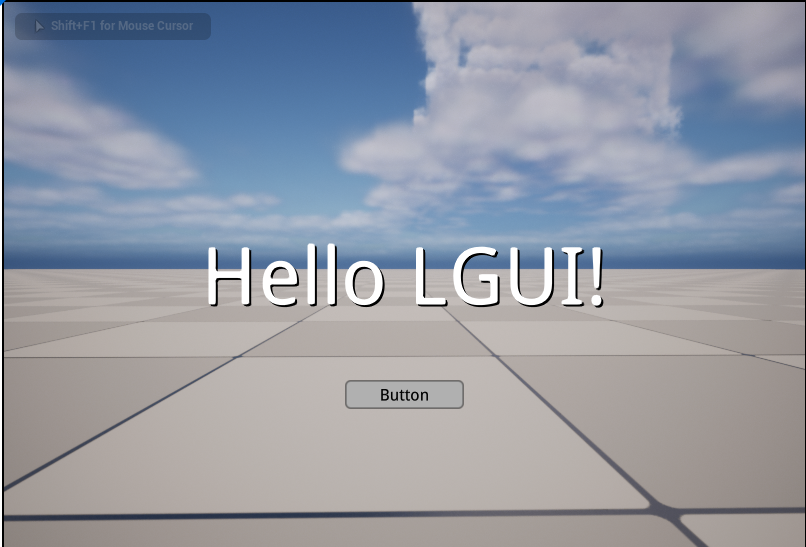Hello LGUI
In this section, we will create a simple UI that show "Hello LGUI" step by step.![]()
Create Screen Space UI
Create a new default level, click "LGUI Editor Tools"->"Basic Setup"->"Screen Space UI":
Then a preset screen space UI should appear: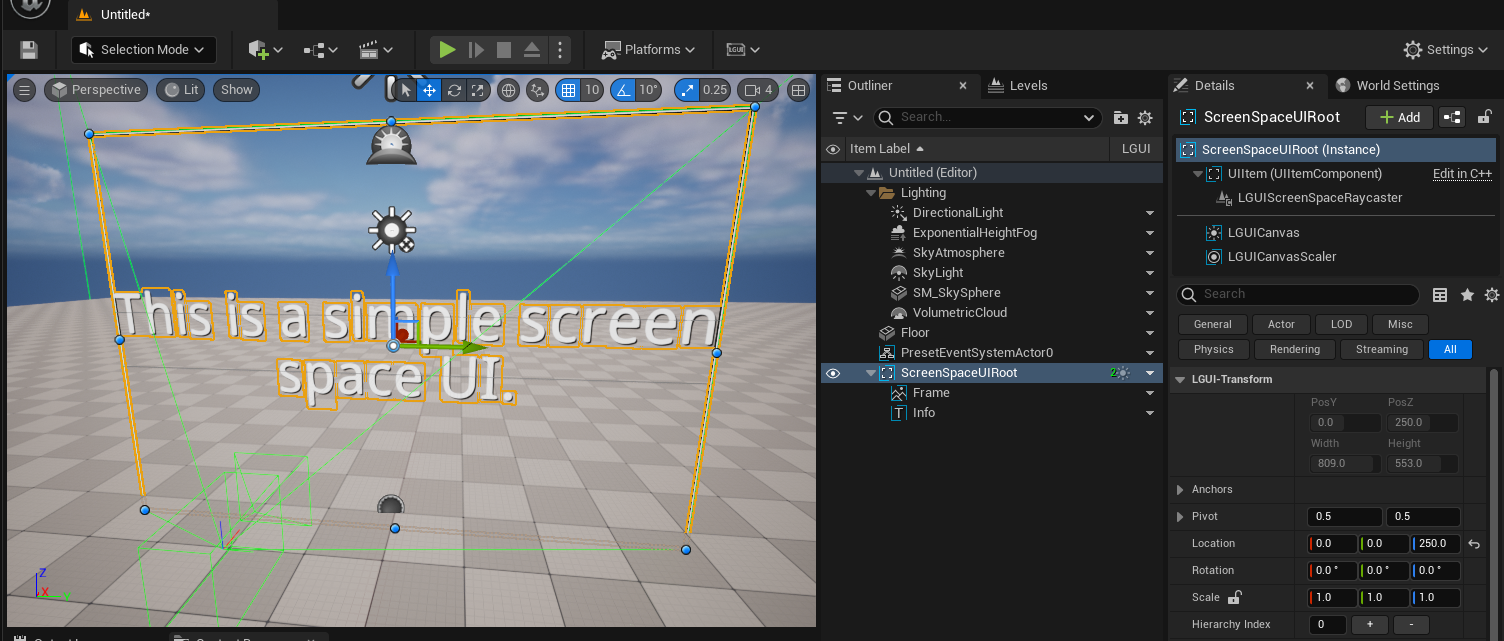
Create a button
Select ScreenSpaceUIRoot, right click on the down arrow in the "LGUI" column: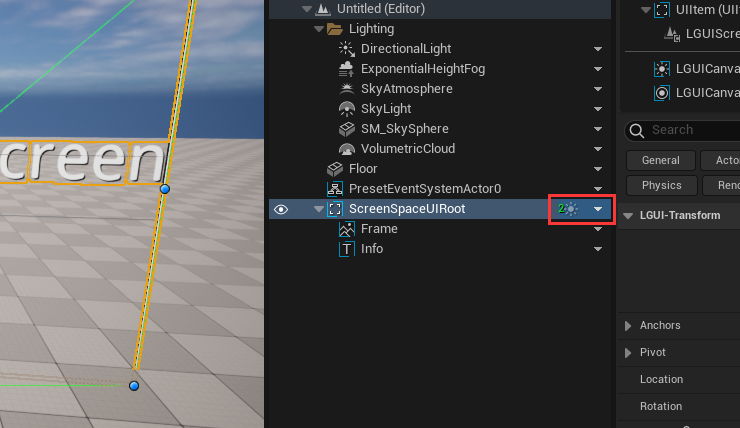
Click "Create UI Element"->"UIButton":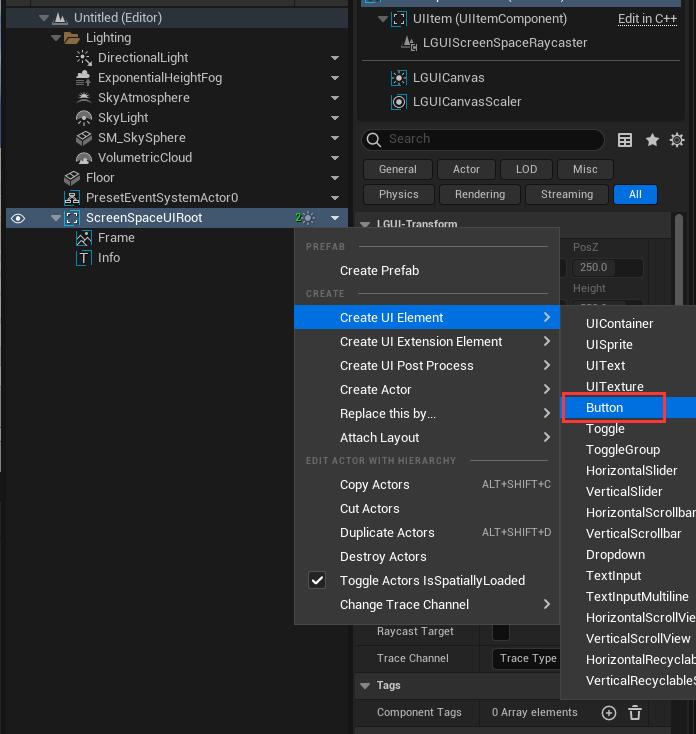
Then a button will appear in viewport and outliner: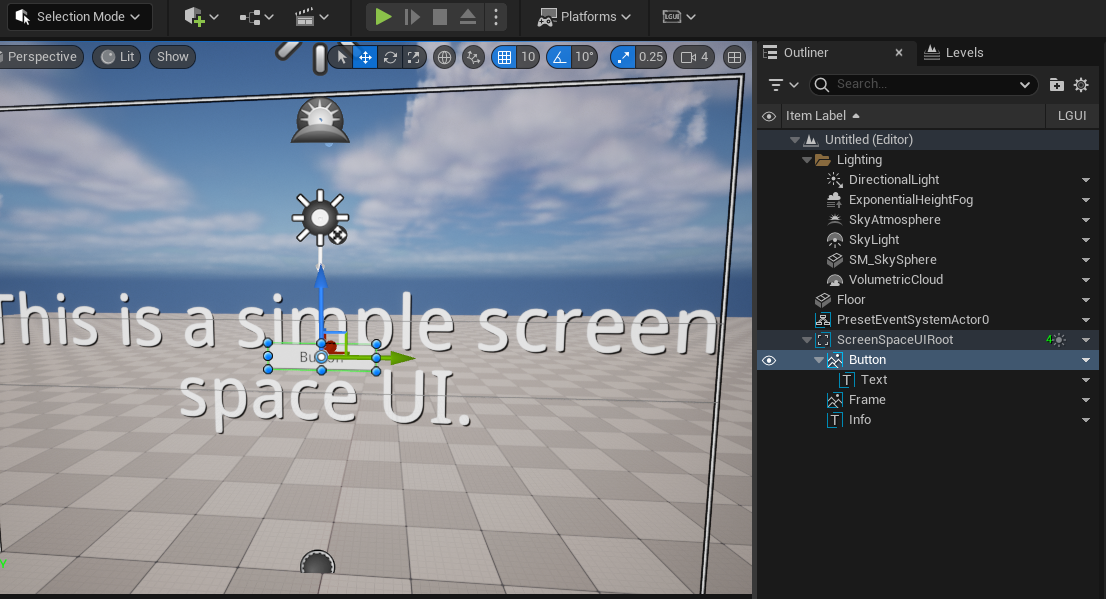
Adjust button
Select "Button" in Outliner, change the "PosZ" to -120, this will move the button a little off the center in vertical direction: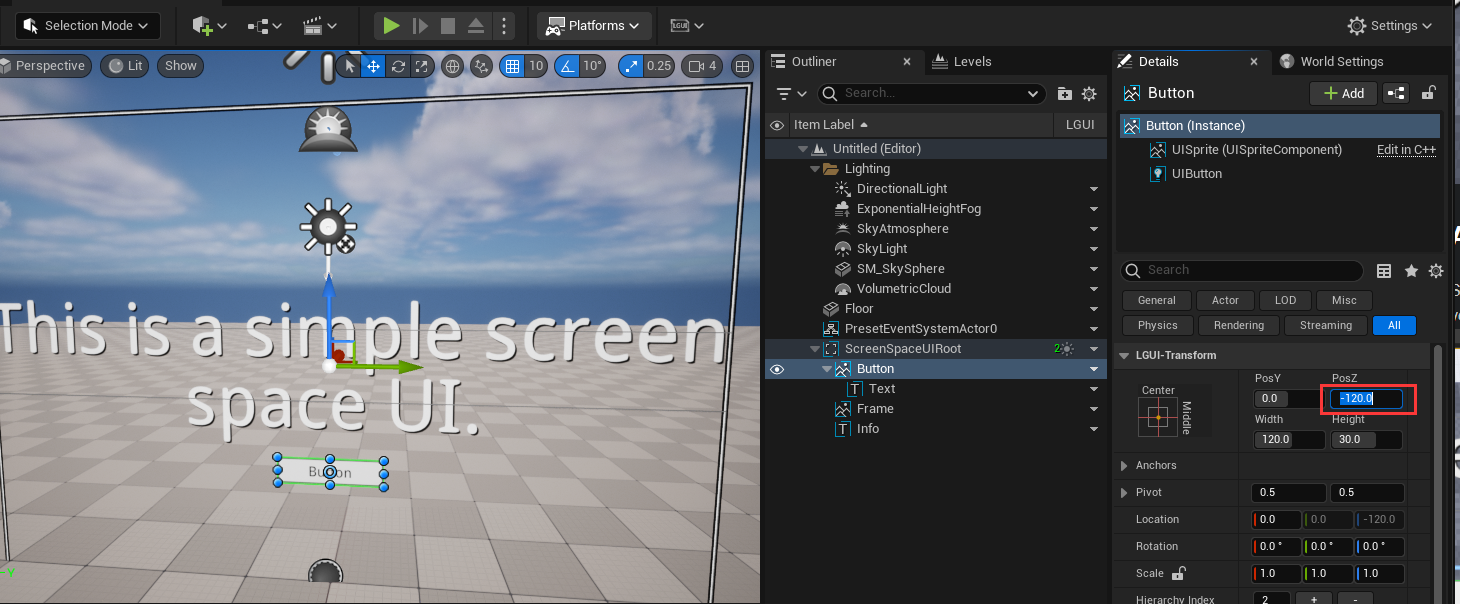
Add OnClick event
Select "UIButton" component on "Button" actor, find "On Click()" property and click the "+" button: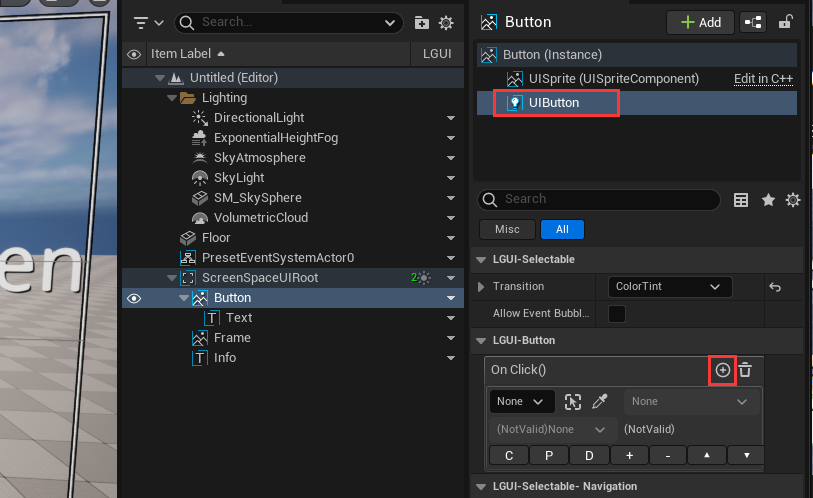
The "On Click" is a LGUIEventDelegate (see LGUIEventDelegate page), it has four parameters(Actor, Component, Function, Parameter):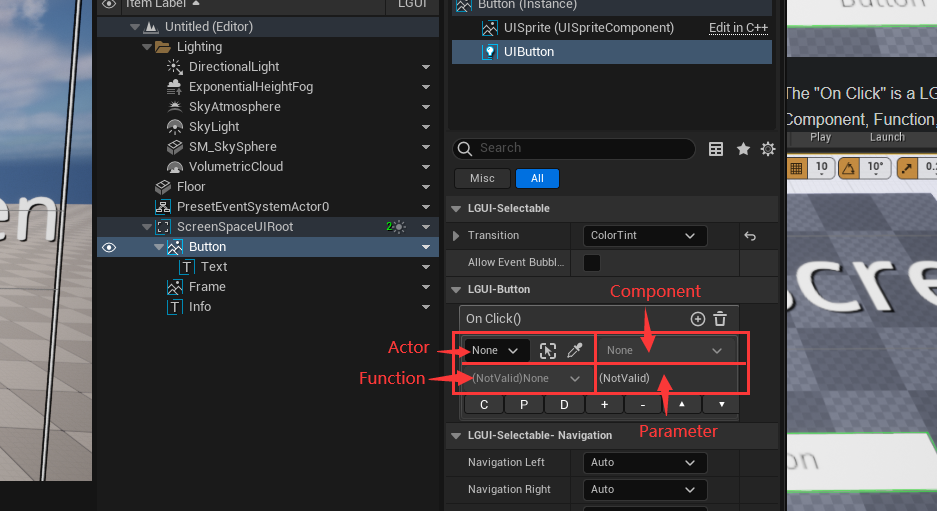
In "Actor" parameter, select "Info" object from World Outliner: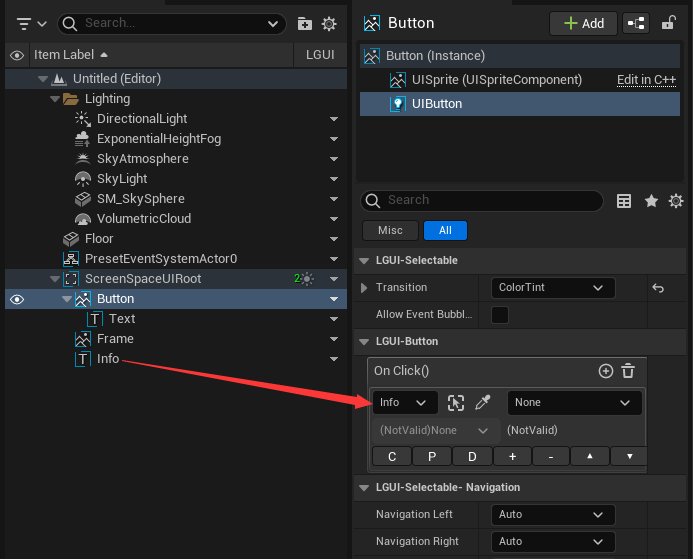
Click "Component" area and select "UITextComponent":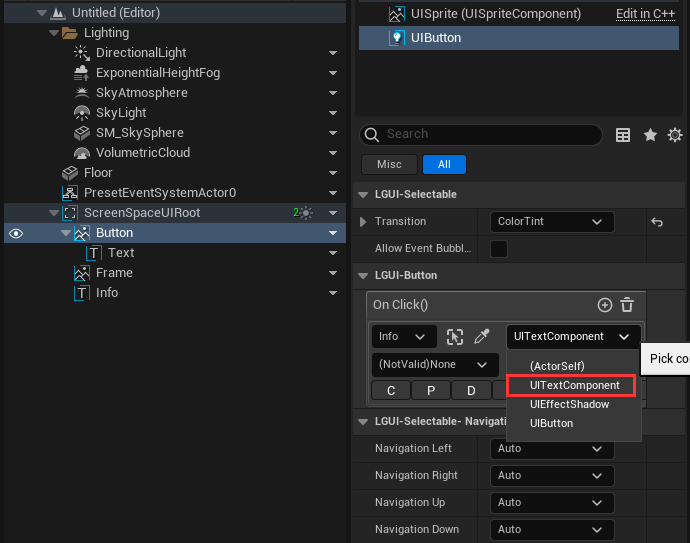
Click "Function" area and select "SetText(Text)":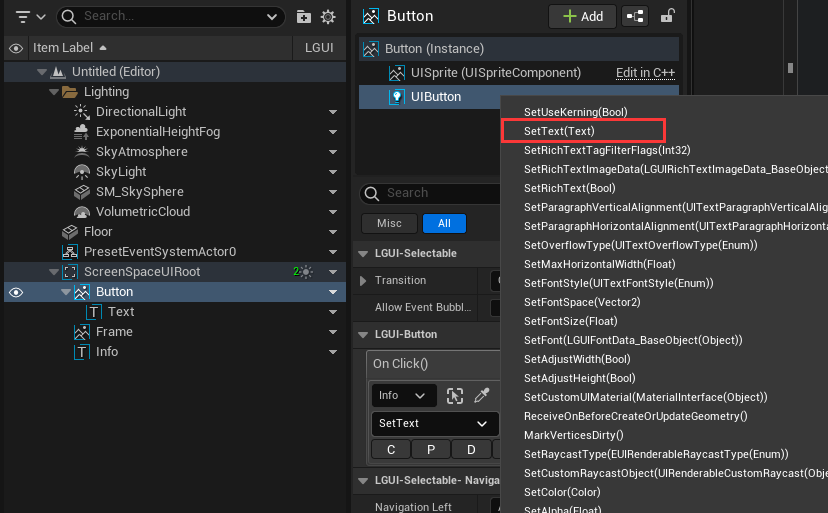
Now the "Parameter" area become a text input block, type in "Hello LGUI":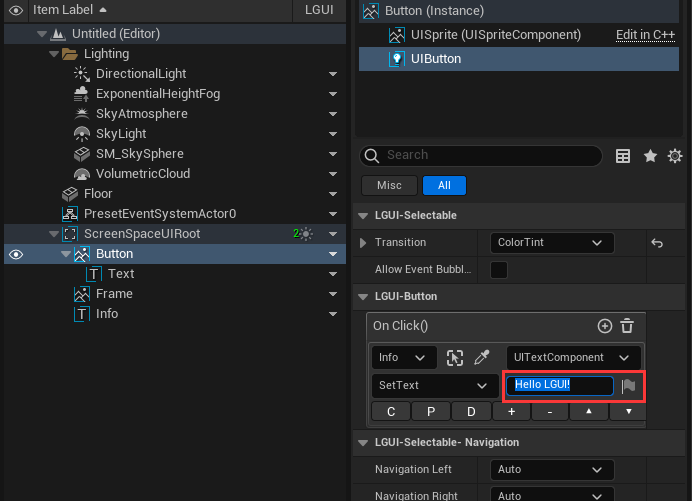
Hit Play, then move you mouse to the button, you will see it highlighted: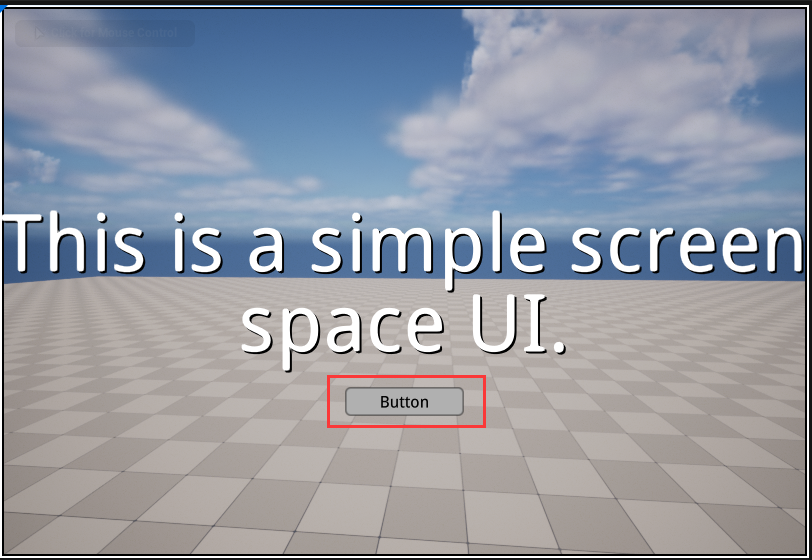 Then click the button, you will see the text change:
Then click the button, you will see the text change: