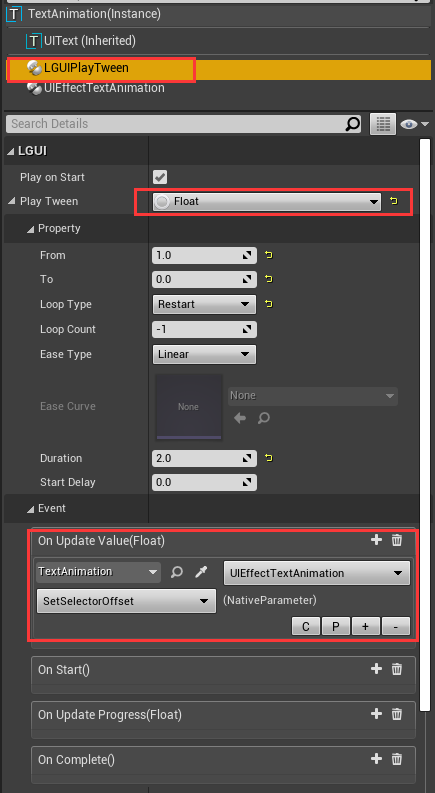TextAnimation
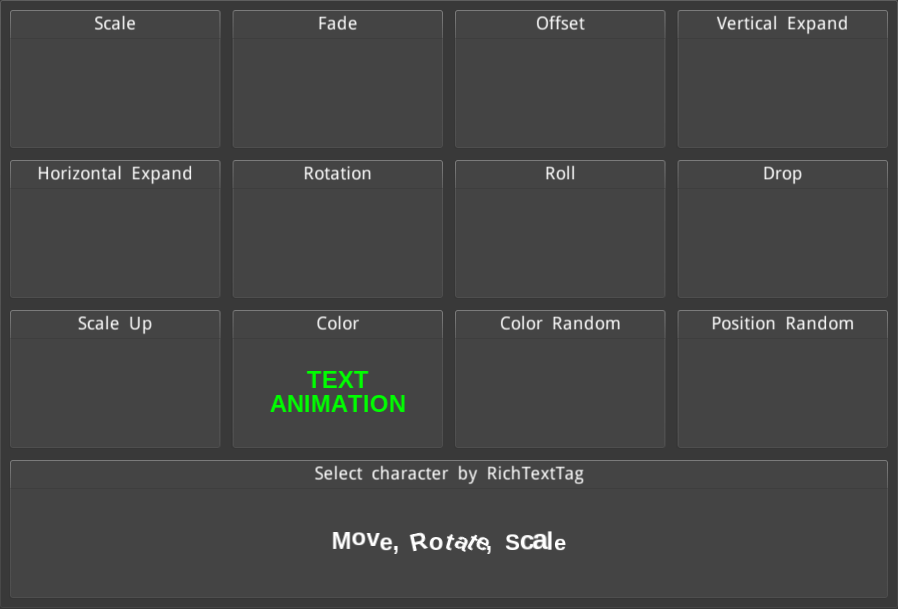
Select a UIText actor, add "UIEffectTextAnimation" component: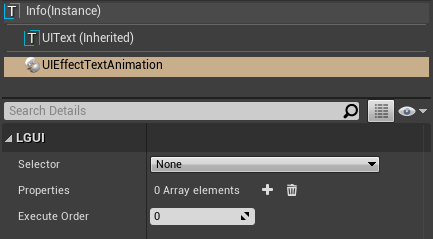
TextAnimation Component

| Property: | Function: |
|---|---|
| Selector | Selector defines the method to select characters in text. |
| Properties | Properties defines which property will affect and how it affect. |
| Execute Order | See Common Effect |
| Basically we use Selector to select range of characters in text, and use Properties to change character's property, then use a animation controller to Play Animation. |
Get example from This Project.
Selector
Selector can collect information about which characters are selected, and 0 to 1 interpolation value from start to end, then provide these informations to Properties.
There are 3 types of Selector: Range, Random, RichTextTag.
Range selector defines start and end range of characters in UIText, and provide 0 to 1 value(for interpolation) from start to end.
| Property: | Function: |
|---|---|
| Start | Start character position from 0 to 1, 0 is first character of text, 1 is last one. |
| End | End character position from 0 to 1, 0 is first character of text, 1 is last one. |
| Offset | 0 means Properties will have no effect, 1 means Properties have full effect, and middle value is interplation. We can set this "offset" property to make animation. |
| Range | Selector can provide 0 to 1 value from start to end, but sometime Properties effect may look too smooth, so lower this value can let Properties effect more sharp. |
| Flip Direction | Selector can provide 0 to 1 value from start to end when this value is false, if it is true then 1 to 0 from start to end. |
Random selector will select characters randomly, and generate random value from 0 to 1 for interpolation.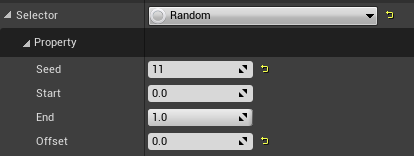
| Property: | Function: |
|---|---|
| Seed | Random seed. |
| Start | Start character position from 0 to 1, 0 is first character of text, 1 is last one. |
| End | End character position from 0 to 1, 0 is first character of text, 1 is last one. |
| Offset | 0 means Properties will have no effect, 1 means Properties have full effect, and middle value is interplation. We can set this "offset" property to make animation. |
RichTextTag selector can select characters by rich-text custom-tag, and provide 0 to 1 value(for interpolation) from start to end.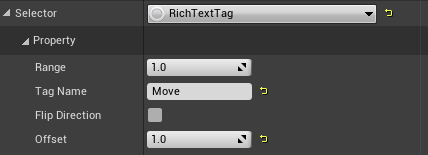
| Property: | Function: |
|---|---|
| Range | Like the property in Range selector. Lower this value can let Properties effect more sharp. |
| Tag Name | Custom tag name |
| Flip Direction | Like the property in Range selector, flip 0-1 to 1-0. |
| Offset | 0 means Properties will have no effect, 1 means Properties have full effect, and middle value is interplation. We can set this "offset" property to make animation. |
Properties
Properties can use the information that passed from Selector, and apply property change to characters.
There are many types of Properties: Alpha, Color, Position, Rotation, Scale, Position Random, Position Wave... The name is what it functional for.
eg.
Alpha can change transparency of characters.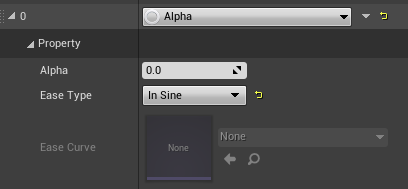
| Property: | Function: |
|---|---|
| Alpha | Target alpha value, 0-1 range. |
| Ease Type | Animation type, same as LTween ease. |
| Ease Curve | Only valid if easeType = CurveFloat. Use CurveFloat to control the animation. |
ColorRandom can generate random color.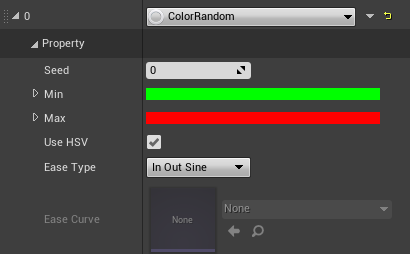
| Property: | Function: |
|---|---|
| Seed | Random seed |
| Min | Random min |
| Max | Random max |
| Use HSV | Conver color to HSV(Hue, Saturate, Value) and interpolate, then convert the result back. Interpolate two colors in HSV may look better. |
PositionWave can use a sin function to generate wave effect for characters.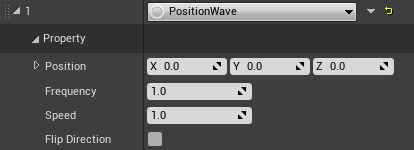
| Property: | Function: |
|---|---|
| Position | Max position value for sin wave. Sin function generate values from -1 to 1, so the result will be from -position to position. |
| Frequency | Higher frequency will generate smaller wavelength. |
| Speed | Move speed of the wave. |
| Flip Direction | Flip move speed direction of the wave. |
We can use multiple properties to combine our specific effects, the effects will calculate from top to bottom: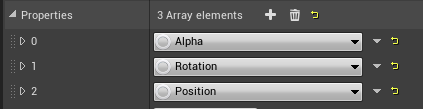
PlayAnimation
We can use build-in LGUIPlayTween component to control our animation. The key is call function SetSelectorOffset on UIEffectTextAnimation component.