LPrefab (Lex Prefab)
Prefabs are collections of actors that can be stored in an asset and restore them into level.
Quite often when constructing a level you want to create some arrangement of actors, and then re-use that collection in the same or other levels. An example might be a torch, which consists of some static meshes, some lights, flame particle effectd, and even scripts. Prefabs allows you to create this kind of collection once, and then save it in as a Prefab asset. You can then select the Prefab in the Content Browser, and add it many times through the level.
Prefabs can have changes made to them in a level, and those changes can then be propagated to all existing instances of that Prefab. Because this uses Unreal's property system, only properties still at their original prefab defaults will be updated when the Prefab changes. For example, imagine you have a Prefab that contains a yellow light, and you then change one instance of the Prefab to have a blue light. Then you change the Prefab itself to have a green light. Only instances who's light is still yellow will have the color changed to green. This is very useful, as it allows you modify, or even remove, parts of a Prefab instance to make it fit a particular usage, but also receive updates to the Prefab.
Create a Prefab
There are two ways to create a Prefab, lets try it by creating a torch Prefab.
Create Prefab in Level Editor
Create a simple torch and attach these actors to a single root actor in the level, the torch is just constructed by 2 cubes + 1 cylinder + 4 point lights: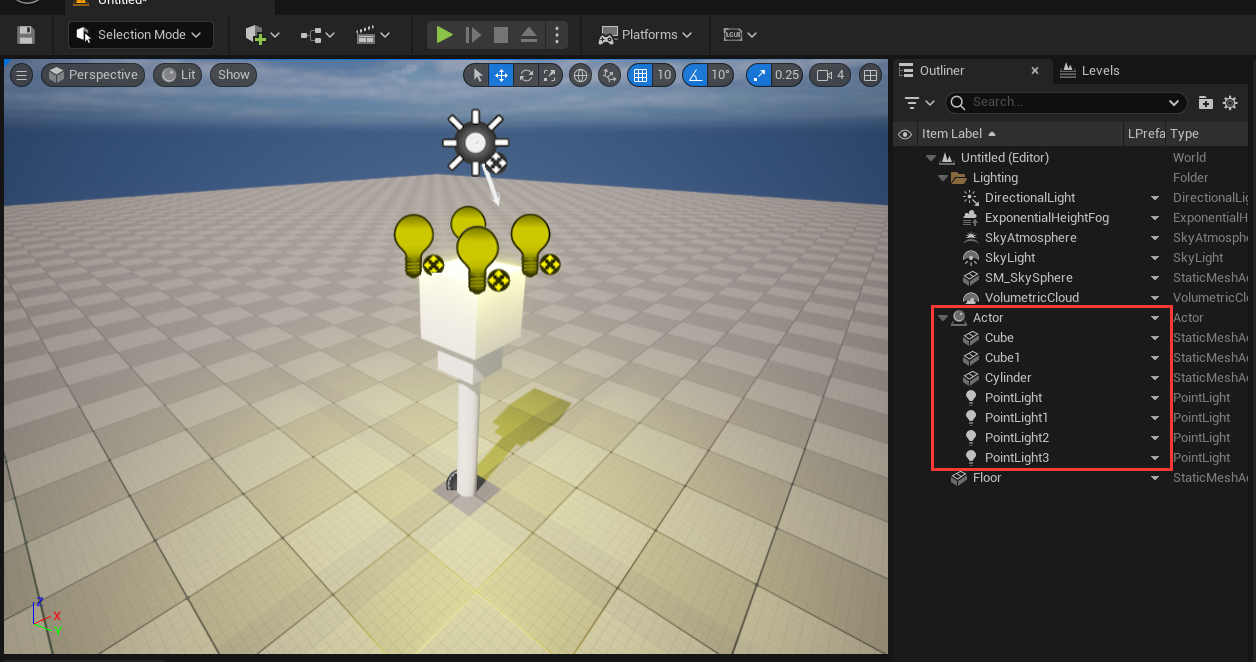 Then select the root actor, right-click on LPrefab column and choose Create Prefab from the context menu.
Then select the root actor, right-click on LPrefab column and choose Create Prefab from the context menu.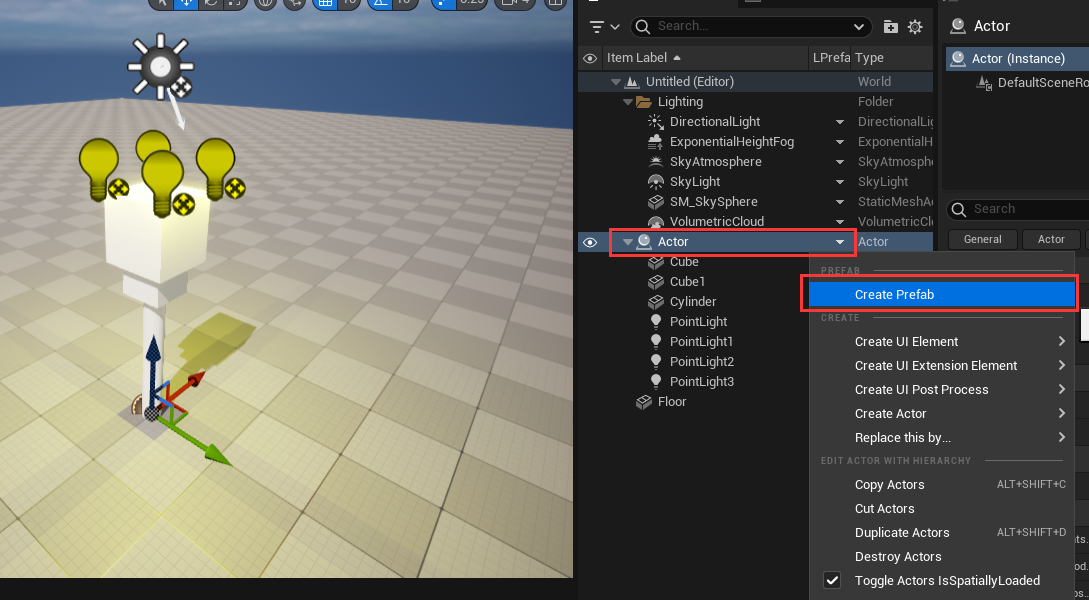 Then a dialog window will show, you can choose a place and name to save the asset:
Then a dialog window will show, you can choose a place and name to save the asset: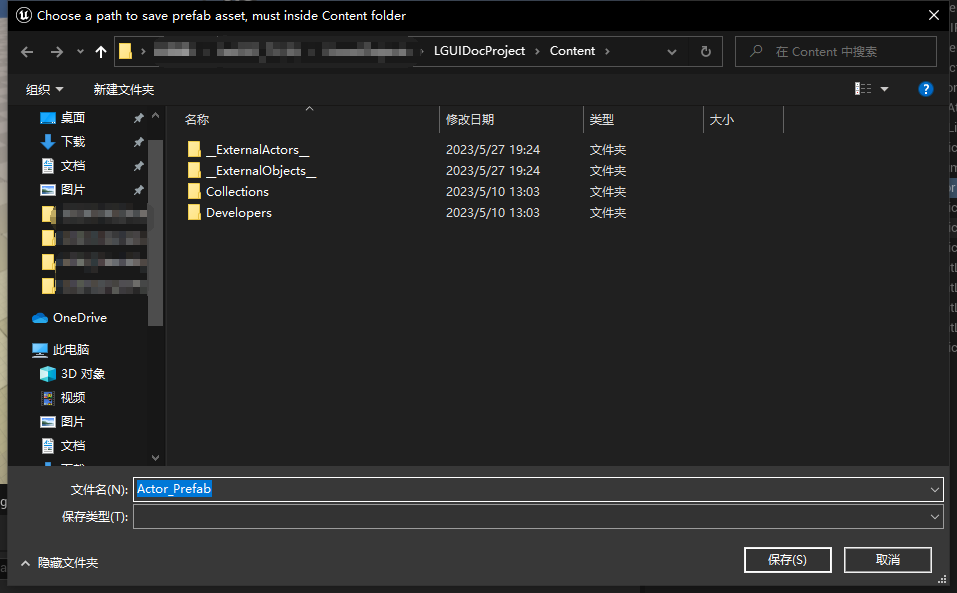 Click "Save" and then a Prefab asset will appear in content folder, and the actors of this prefab will show "Prefab" icon on the LPrefab column:
Click "Save" and then a Prefab asset will appear in content folder, and the actors of this prefab will show "Prefab" icon on the LPrefab column: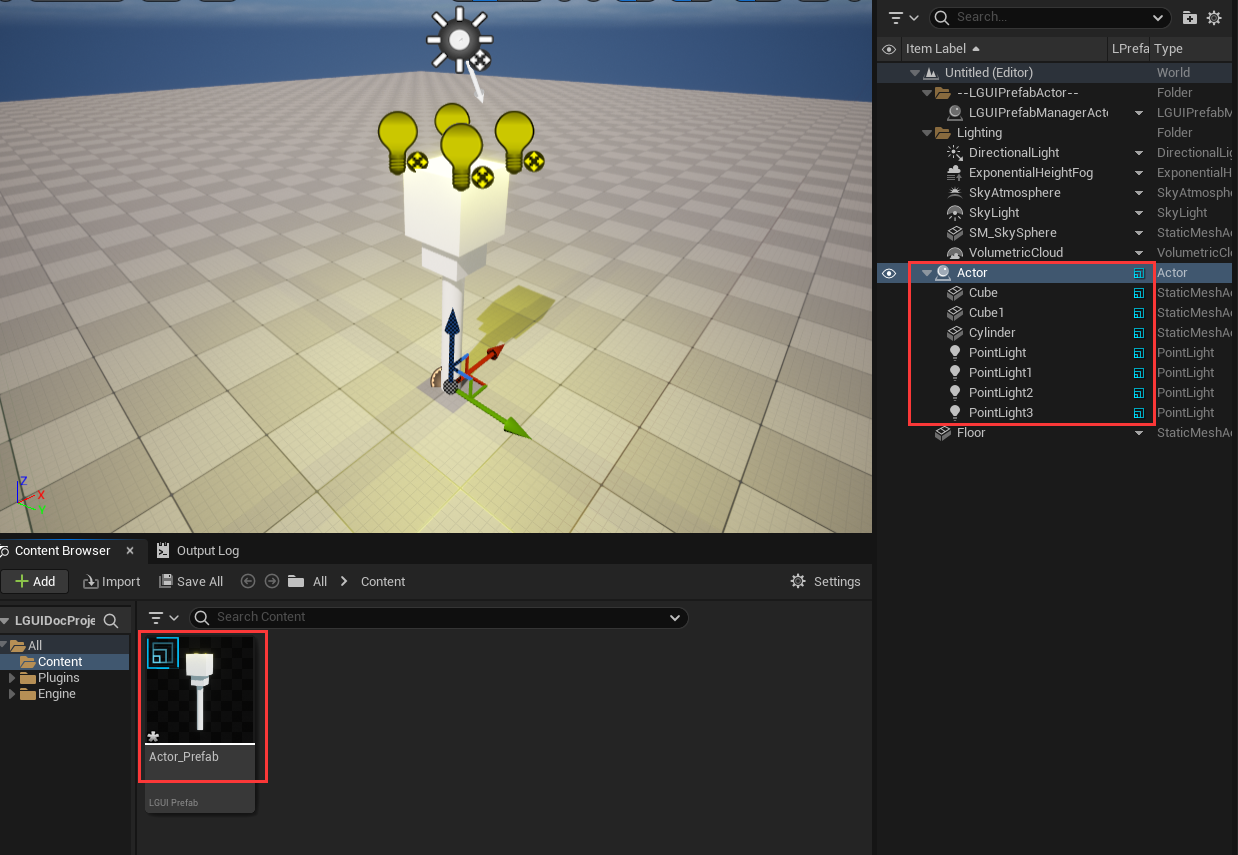 Now we can delete the actors in level. Right-click on LPrefab column of root actor and choose "Destroy Actors":
Now we can delete the actors in level. Right-click on LPrefab column of root actor and choose "Destroy Actors":
Create Prefab in Content Browser
Right-click on Content Browser and select LPrefab: 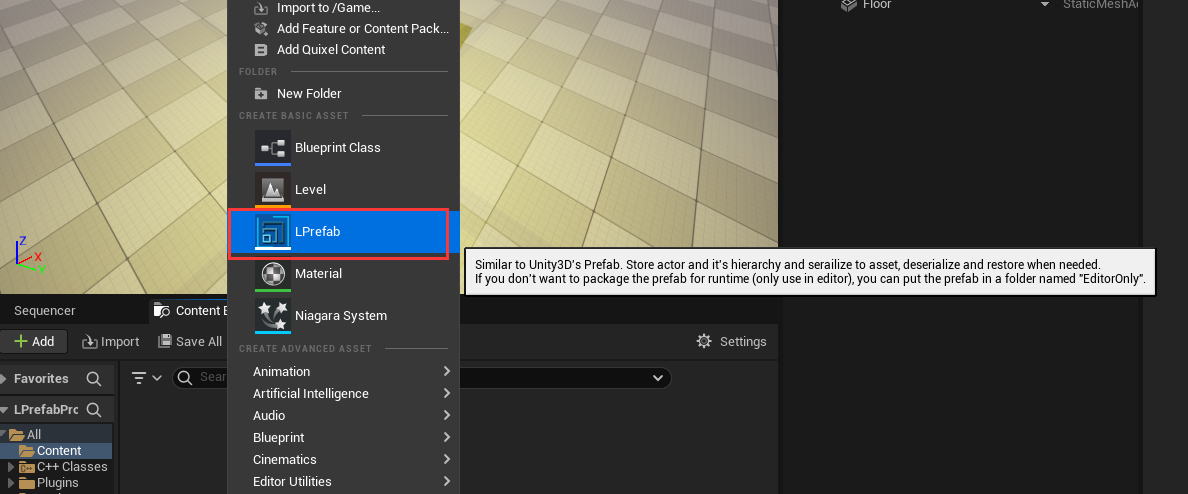 Then a popup window will appear, in this window we can select a type of Actor as the root actor of the Prefab. Just choose the default empty "Actor":
Then a popup window will appear, in this window we can select a type of Actor as the root actor of the Prefab. Just choose the default empty "Actor": 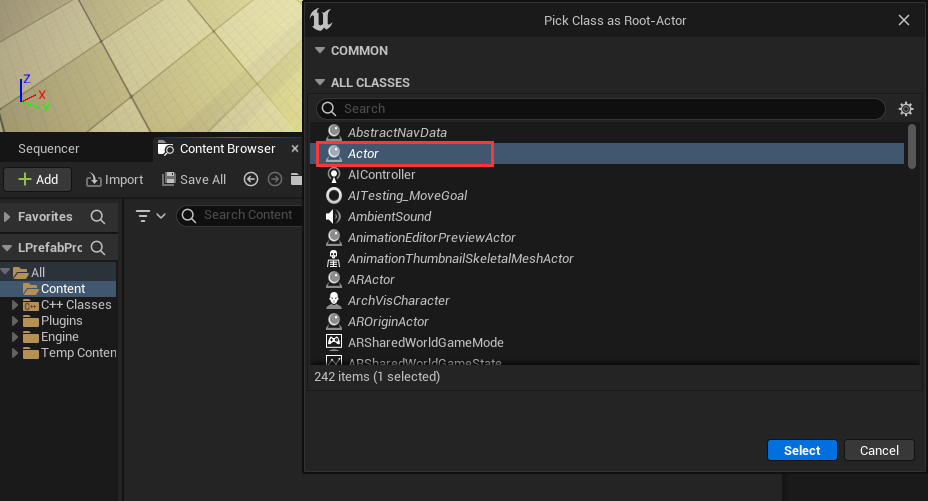 Then a Prefab asset will be created in Content Browser, name it "Torch":
Then a Prefab asset will be created in Content Browser, name it "Torch": 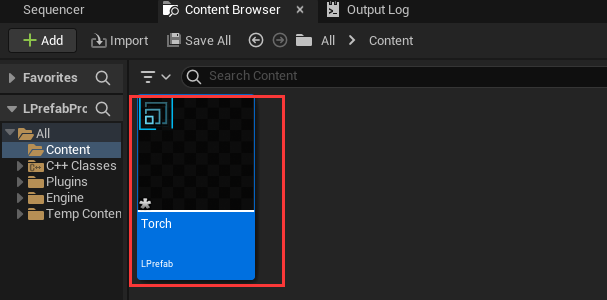 Double click the "Torch" Prefab asset, this will open a Prefab Editor window for us to edit the newly created "Torch" Prefab:
Double click the "Torch" Prefab asset, this will open a Prefab Editor window for us to edit the newly created "Torch" Prefab: 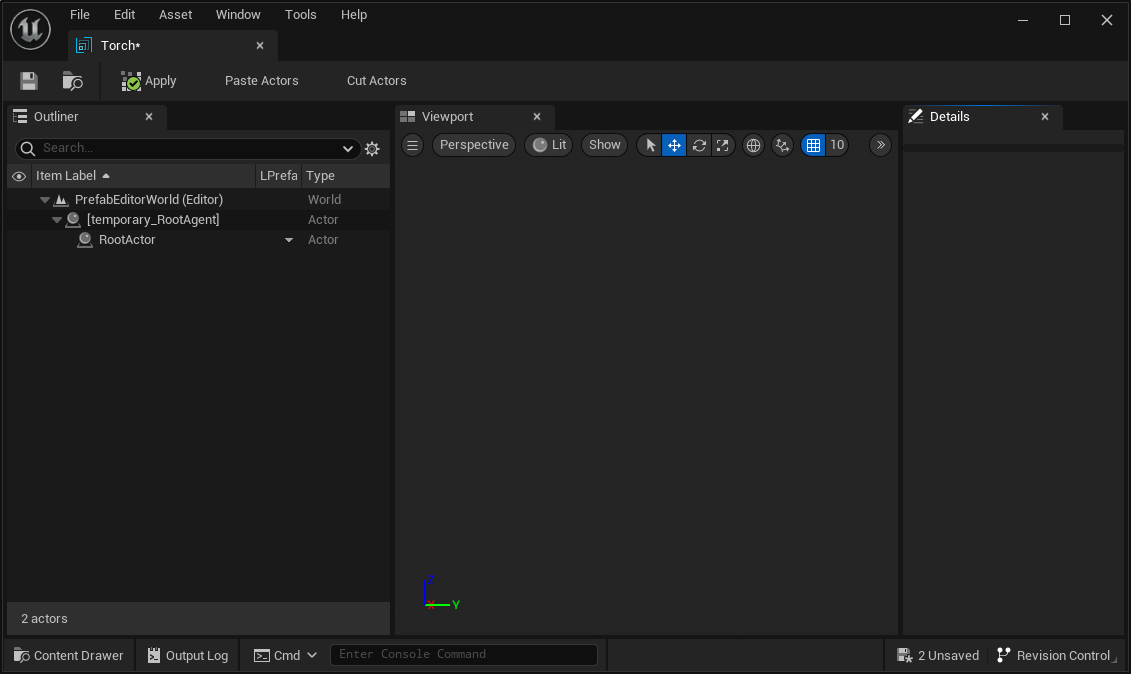 Now we can add shapes and lights to our "Torch", by right click on LPrefab column and click to create these items:
Now we can add shapes and lights to our "Torch", by right click on LPrefab column and click to create these items: 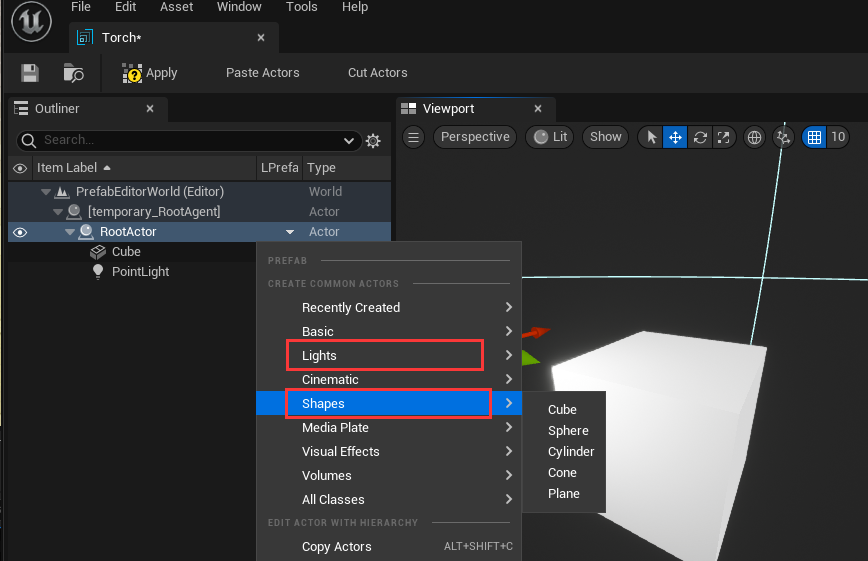 After you finish create the "Torch", hit "Apply" button to save the Prefab:
After you finish create the "Torch", hit "Apply" button to save the Prefab: 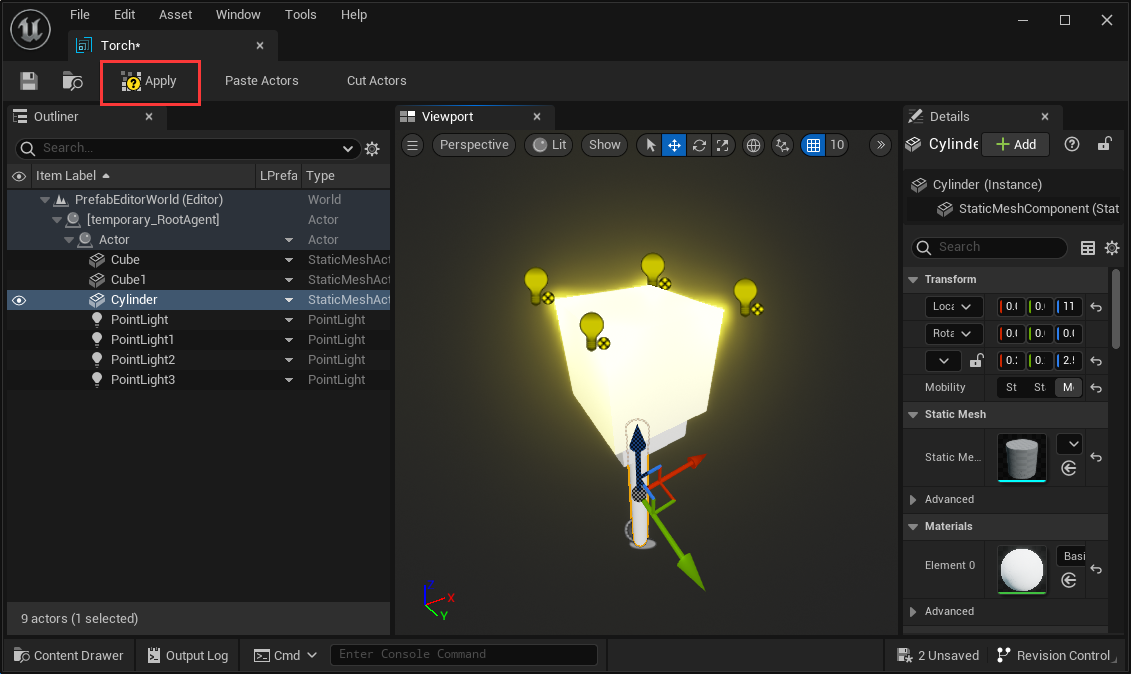 Now you can close the Prefab Editor window.
Now you can close the Prefab Editor window.
Edit Prefab
There are two ways to eidt/modify existing prefabs.
Edit Prefab in Prefab-Editor
Just double-click the Prefab asset and will bring-up a Prefab-Editor window: 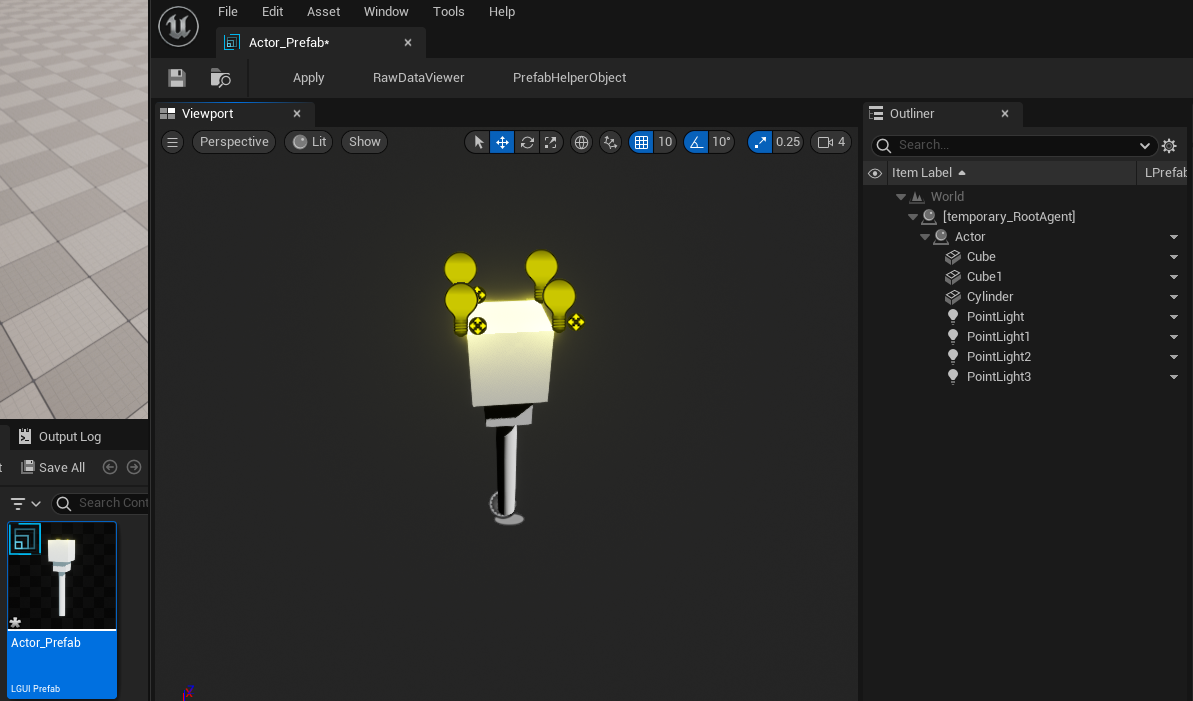 LPrefab will automatically create a root actor named "[temporary_RootAgent]", as the name means this actor is temporary created just as a root holder.
LPrefab will automatically create a root actor named "[temporary_RootAgent]", as the name means this actor is temporary created just as a root holder.
In the Prefab-Editor window, you can do anything you want to edit/modify the prefab. Lets edit something for example.
Select "Cube" actor and right-click on LPrefab column then select "Create Actor"->"All Actors" then typein "StaticMesh", this will create a StaticMeshActor under "Cube" actor: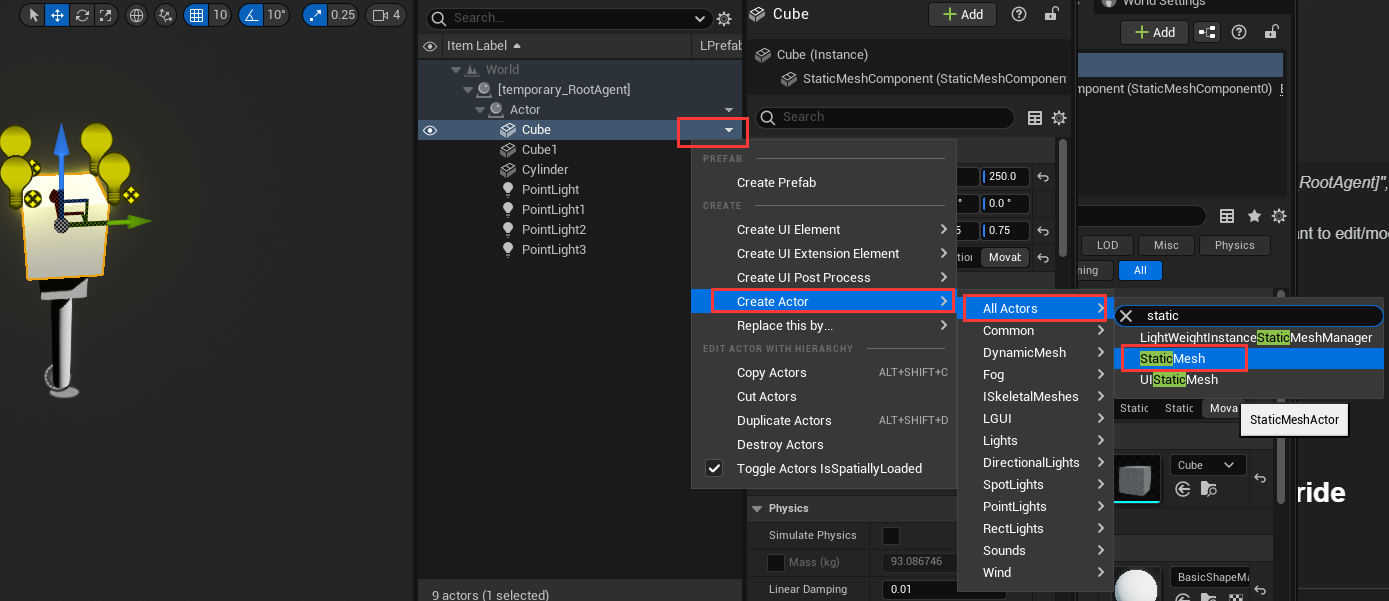
 Rename the actor to "Sphere" and assign a sphere static mesh to it:
Rename the actor to "Sphere" and assign a sphere static mesh to it: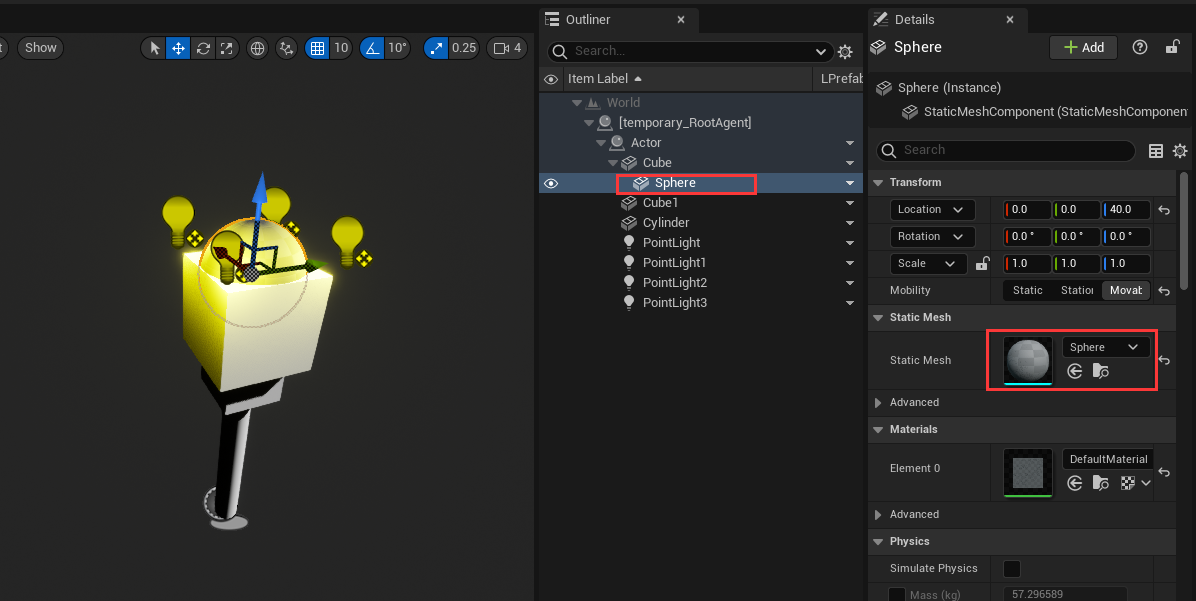
Now the important part, click-on "Apply" button on the left-top size of the editor window: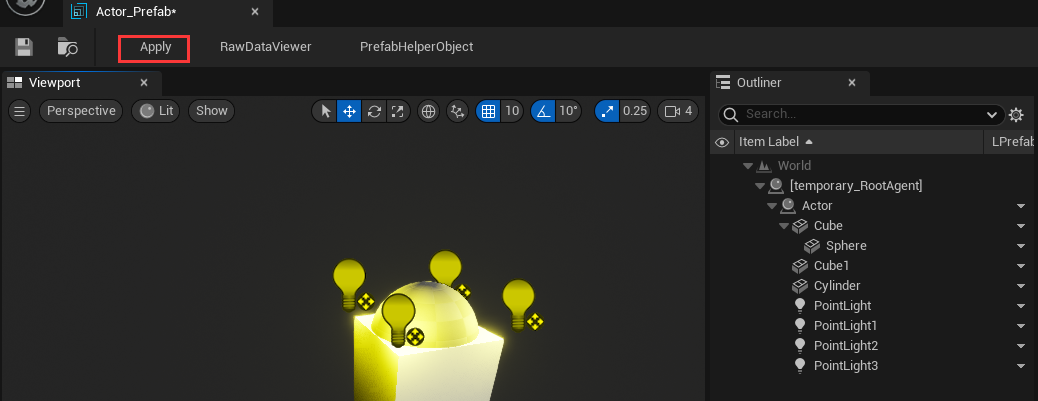
The "Apply" button will save your changed properties to Prefab asset, so always rememeber to hit it.
See PrefabEditor
Edit Prefab in Level-Editor
Drag your Prefab asset and drop it in Level-Editor's viewport, this will create an instance of the Prefab asset: 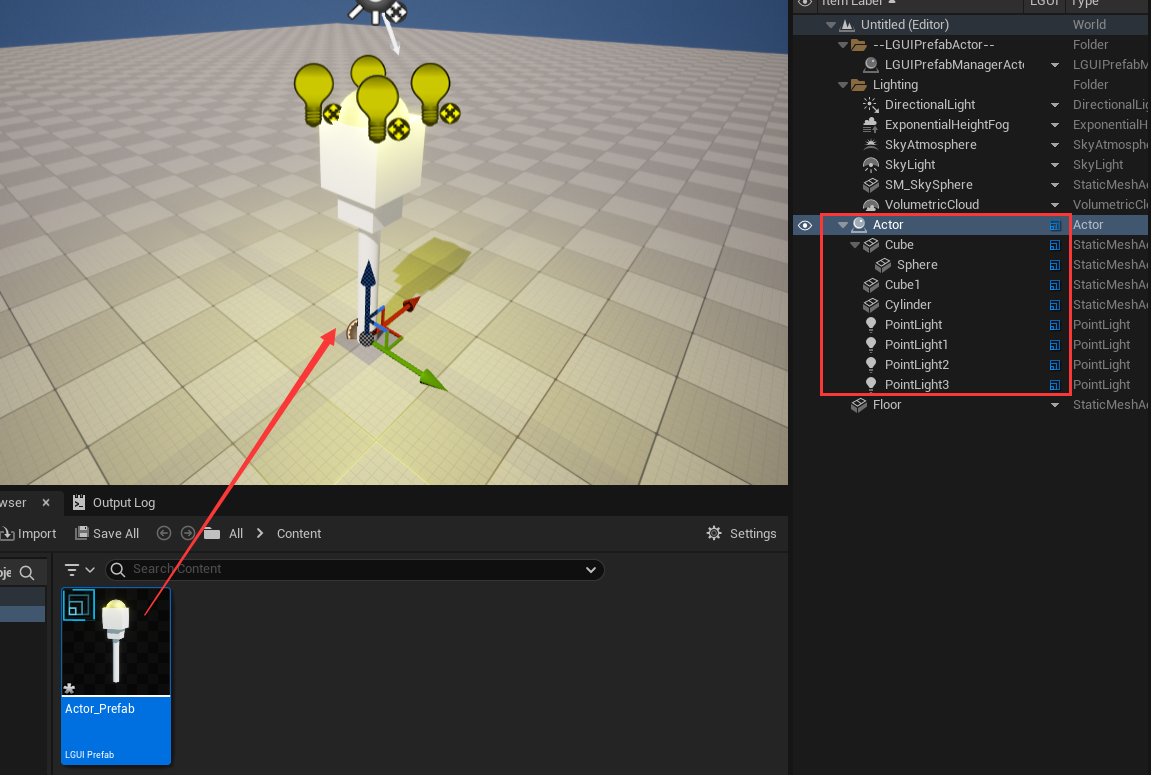 Note, if you select an actor in Level-Editor then drag-drop the Prefab, then the created Prefab instance will attach to the selected actor.
Note, if you select an actor in Level-Editor then drag-drop the Prefab, then the created Prefab instance will attach to the selected actor.
When edit a Prefab instance in Level-Editor, LPrefab actually consider it as a Sub-Prefab, so features and limititions are same, see Nested Prefab and Property Override section below.
Delete Prefab in Level-Editor
Select the root actor of your Prefab instance in Level-Editor, then right click on LPrefab column in outliner, and click "Destroy Actors":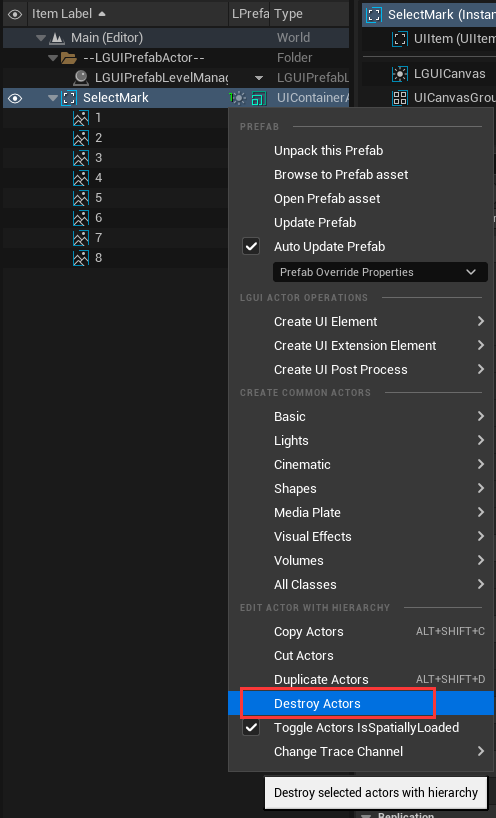
NOTE!!! The "Destroy Actors" can destroy selected actors with it's attached children actors.
Use Prefab at runtime
LPrefab provide a some function to load it at runtime, you can easily call it in Blueprint and c++: 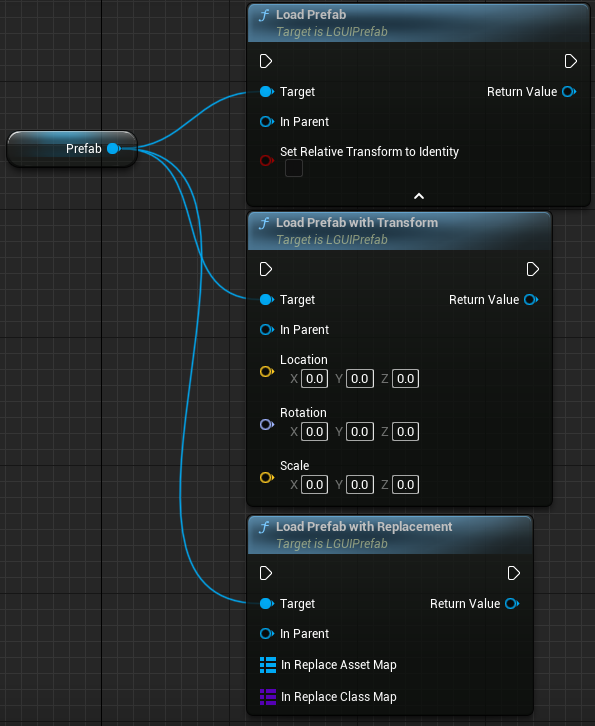 LoadPrefab: Most commonly used function
LoadPrefab: Most commonly used function
- InParent: Provide a SceneComponent as parent, so the loaded Prefab's root actor will attach to the parent.
- SetRelativeTransformToIdentity: true- Reset the loaded Prefab's root actor's transform value; false- Keep origin value. LoadPrefabWithTransform: Replace the loaded Prefab's root actor's transform value with provided one.
LoadPrefabWithReplacement: This function give us an opportunity to replace the Prefab's referenced assets or class before load the Prefab. Useful in the case that, we create a PrefabA, and a component CompA at the root actor to manage the PrefabA, then we create a CompB which have the same properties as CompA, but with different function implementation, then we can use this function to load PrefabA and replace class from CompA to CompB; But remember, Prefab serialize depend on UProperty, so CompA and CompB must have same UProperty. - InReplaceAssetMap: Map from asset to another, maybe a static mesh.
- InReplaceClassMap: Map from class to another, in the above example, we can map CompA to CompB.
Lets have a test. Create a ActorBlueprint with name "TestLoad", open it in BlueprintEditor, add variable with name "Prefab" and type "LPrefab", assign the Prefab asset we just created above, link the node like the shot: 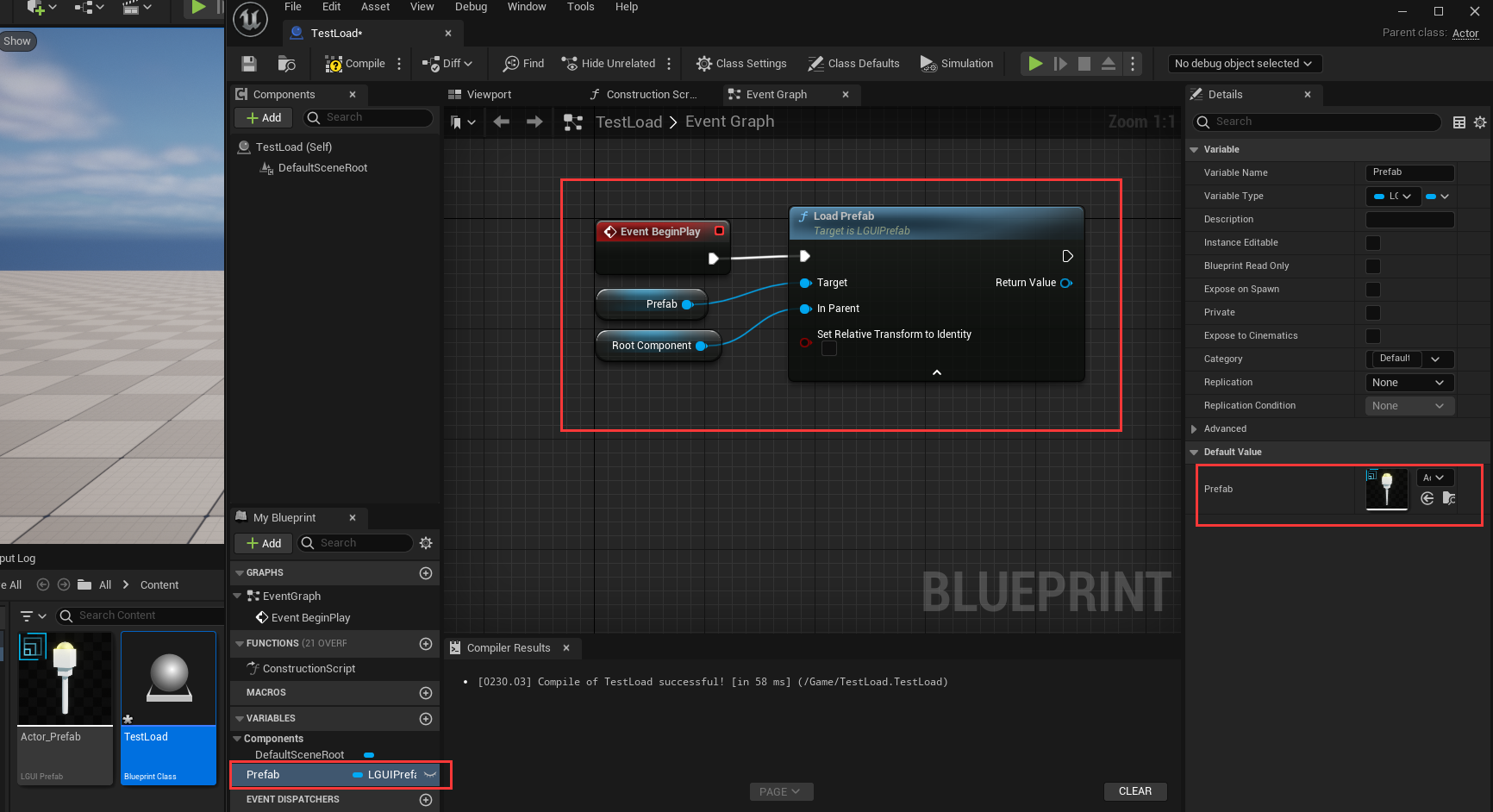 Now drag the actor "TestLoad" to LevelEditor's viewport then hit play, you will see the Prefab is successfully loaded and attach to "TestLoad" actor:
Now drag the actor "TestLoad" to LevelEditor's viewport then hit play, you will see the Prefab is successfully loaded and attach to "TestLoad" actor: 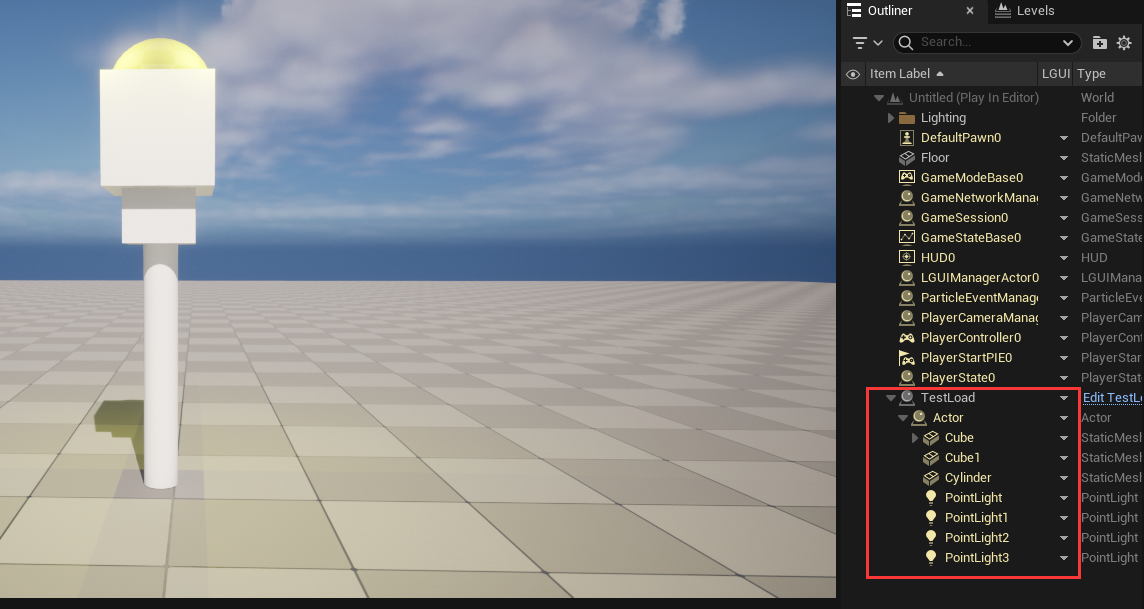
Initialize when load Prefab at runtime
LPrefab use it's own serialization policy and it is late than "BeginPlay" execution, so properties are not ready when "BeginPlay", so a replacement for "BeginPlay" must use to do the initialization job.
LPrefab provide a way to achieve this:
- LPrefabInterface: Both Actor and ActorComponent can implement this interface.
Lets have a test. Create a ActorComponent with name "TestInitialize", open it in BlueprintEditor, click on "Class Settings", in the "Implemented Interfaces" area click "Add" button and typein LPrefabInterface: 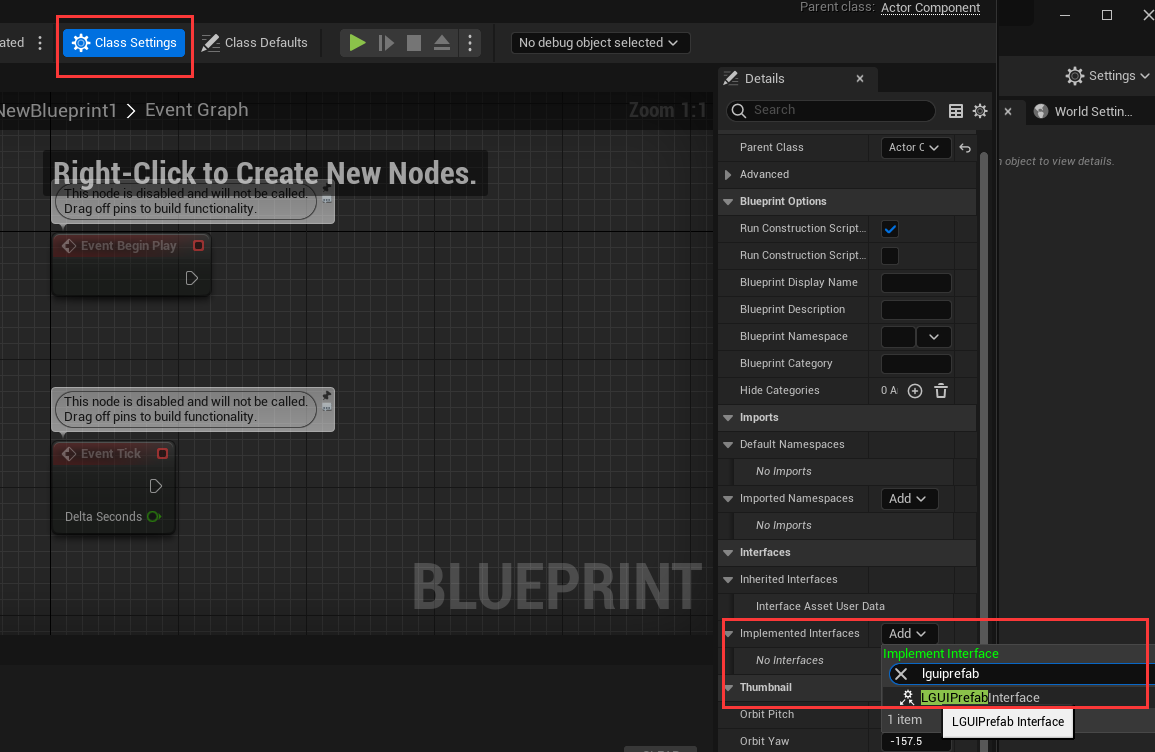 Double click on "Awake" interface function, then drag out from "Event Awake" and link a "PrintString" node:
Double click on "Awake" interface function, then drag out from "Event Awake" and link a "PrintString" node: 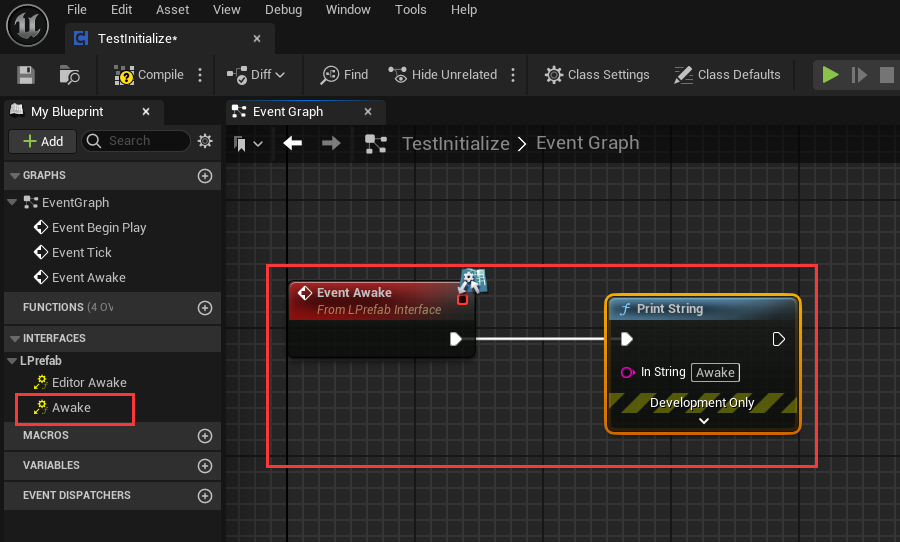 Double click on your Prefab asset to open Prefab-Editor, and drag TestInitialize component to any actor in prefab, then hit "Apply":
Double click on your Prefab asset to open Prefab-Editor, and drag TestInitialize component to any actor in prefab, then hit "Apply": 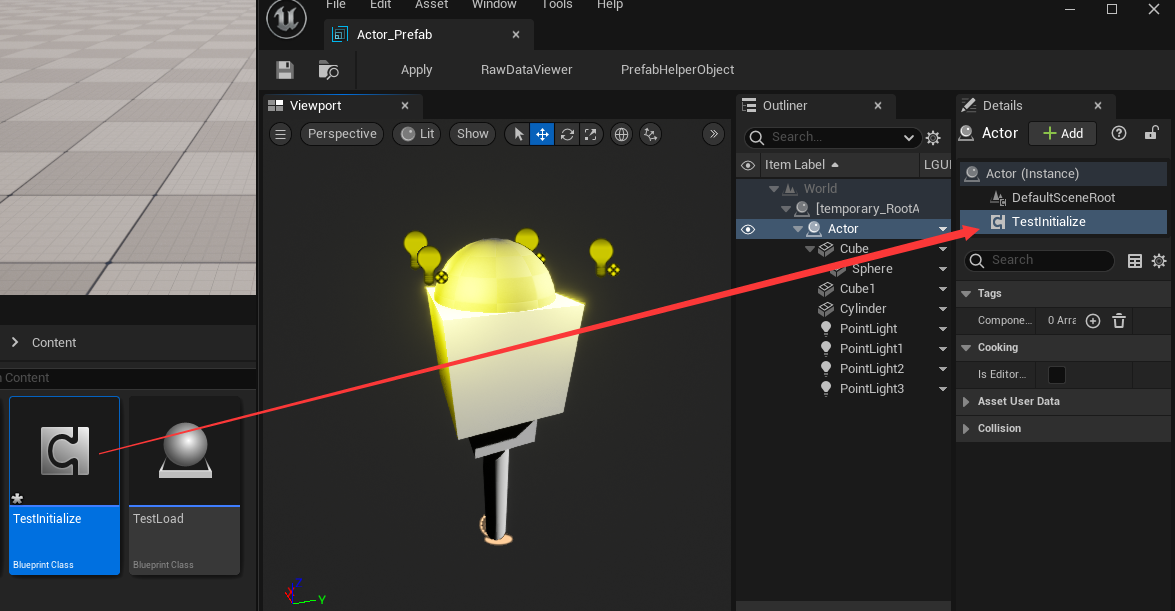 Now hit play and you will see printed info right after the Prefab is loaded.
Now hit play and you will see printed info right after the Prefab is loaded.
Delete Prefab instance at runtime
Prefab instance is just a collection of actors, so all we need to do is delete these actors. LPrefab provide a simple function to do it "Destroy Actor with Hierarchy", just use it with the loaded prefab's root actor: 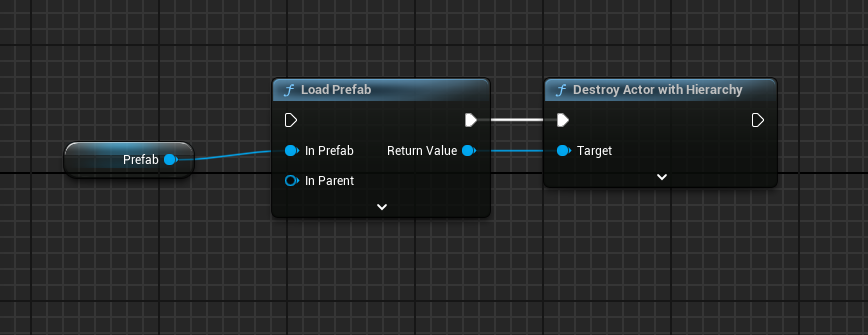
Get Actors or Components inside Prefab after load it
Unlike Blueprint, Blueprint is script-class but Prefab is a collection of asset. In Prefab workflow, you need a script to get references to the Objects inside Prefab (Actors or Components or other type of UObjects).
For example, we have a Torch Prefab, and we want to get the PointLight actor: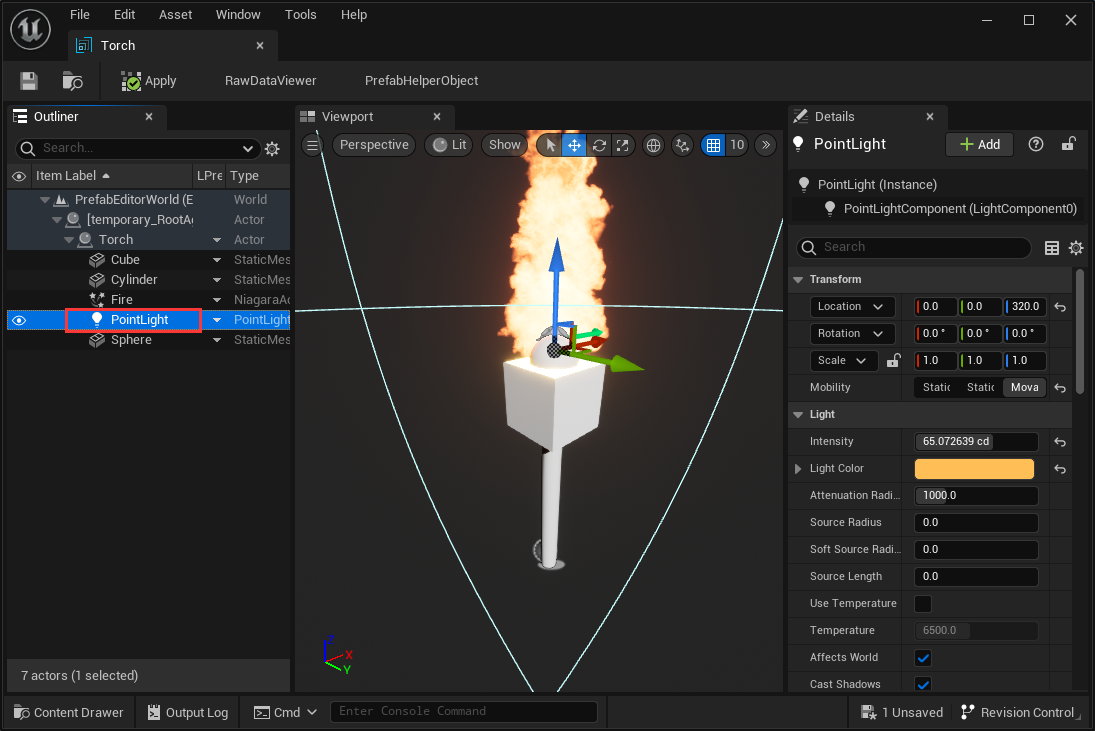 Create a ActorComponent, and name it "MediatorComponent", click to open it in BlueprintEditor:
Create a ActorComponent, and name it "MediatorComponent", click to open it in BlueprintEditor: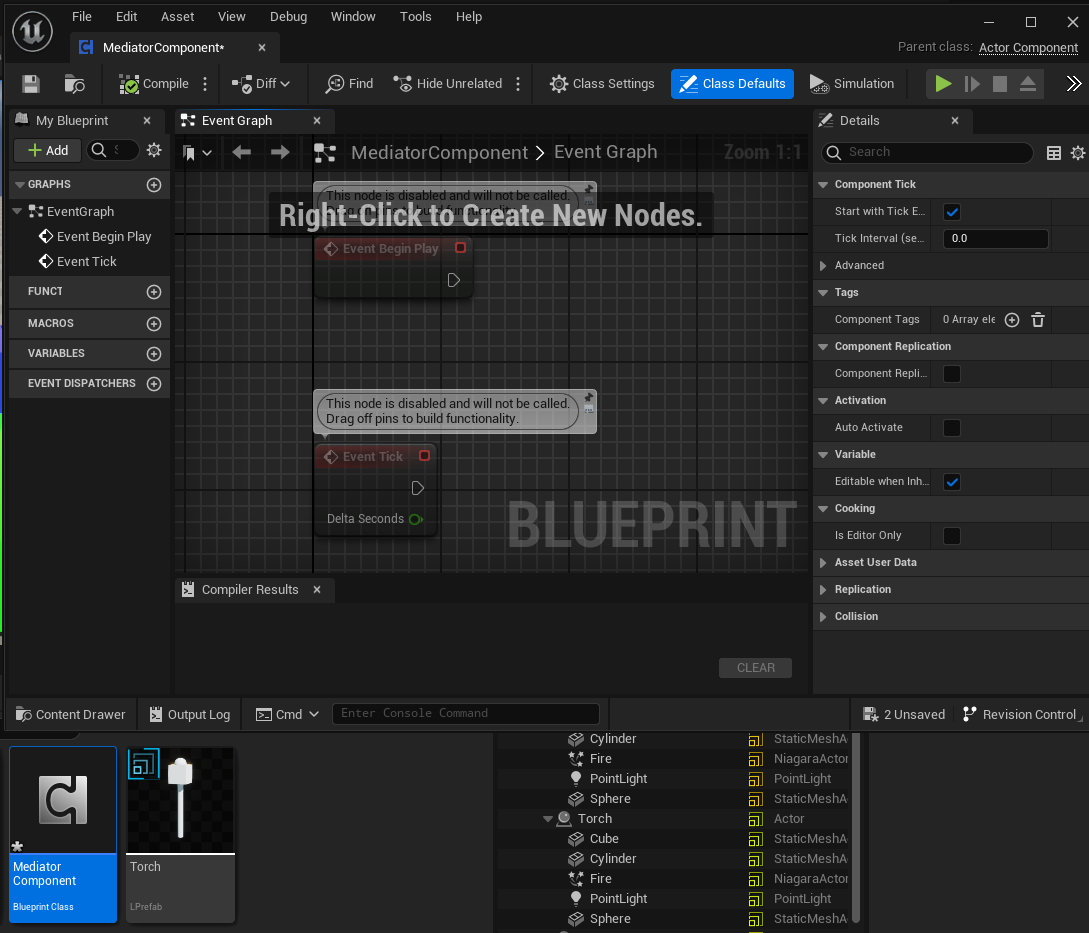 Add a variable with name "PointLight" and type "PointLight" Actor, check on InstanceEditable:
Add a variable with name "PointLight" and type "PointLight" Actor, check on InstanceEditable: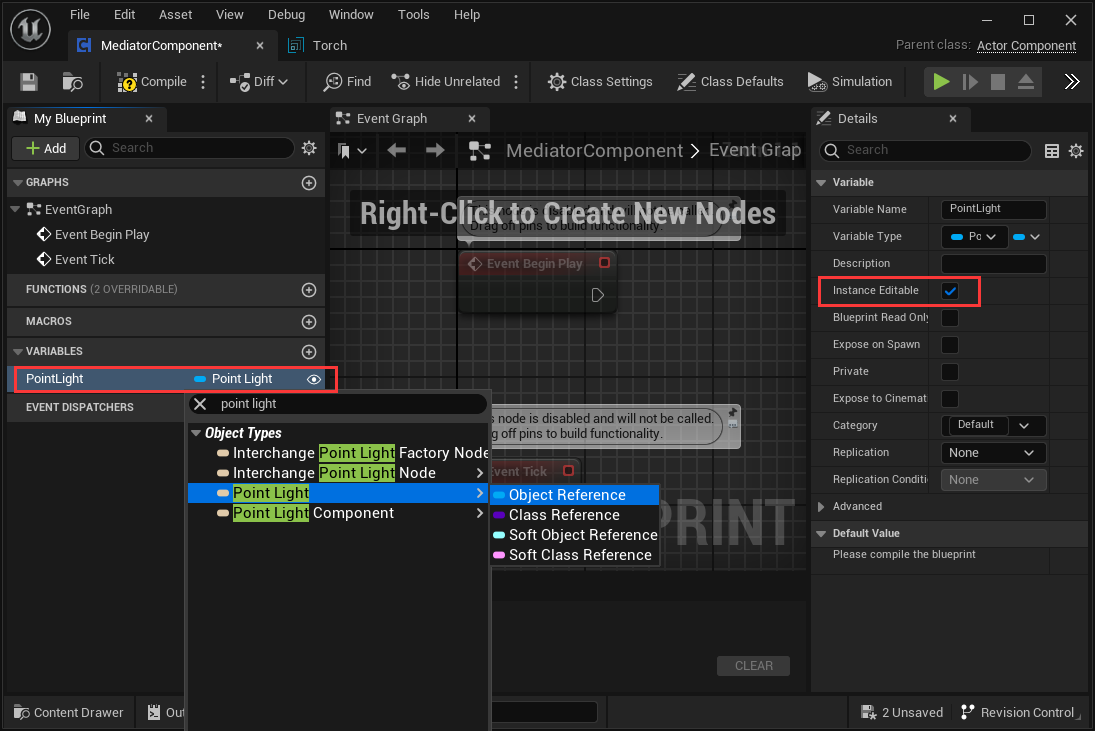 Drag MediatorComponent to the root Actor of Torch Prefab, then assign the PointLight Actor to the MedatorComponent's PointLight variable:
Drag MediatorComponent to the root Actor of Torch Prefab, then assign the PointLight Actor to the MedatorComponent's PointLight variable: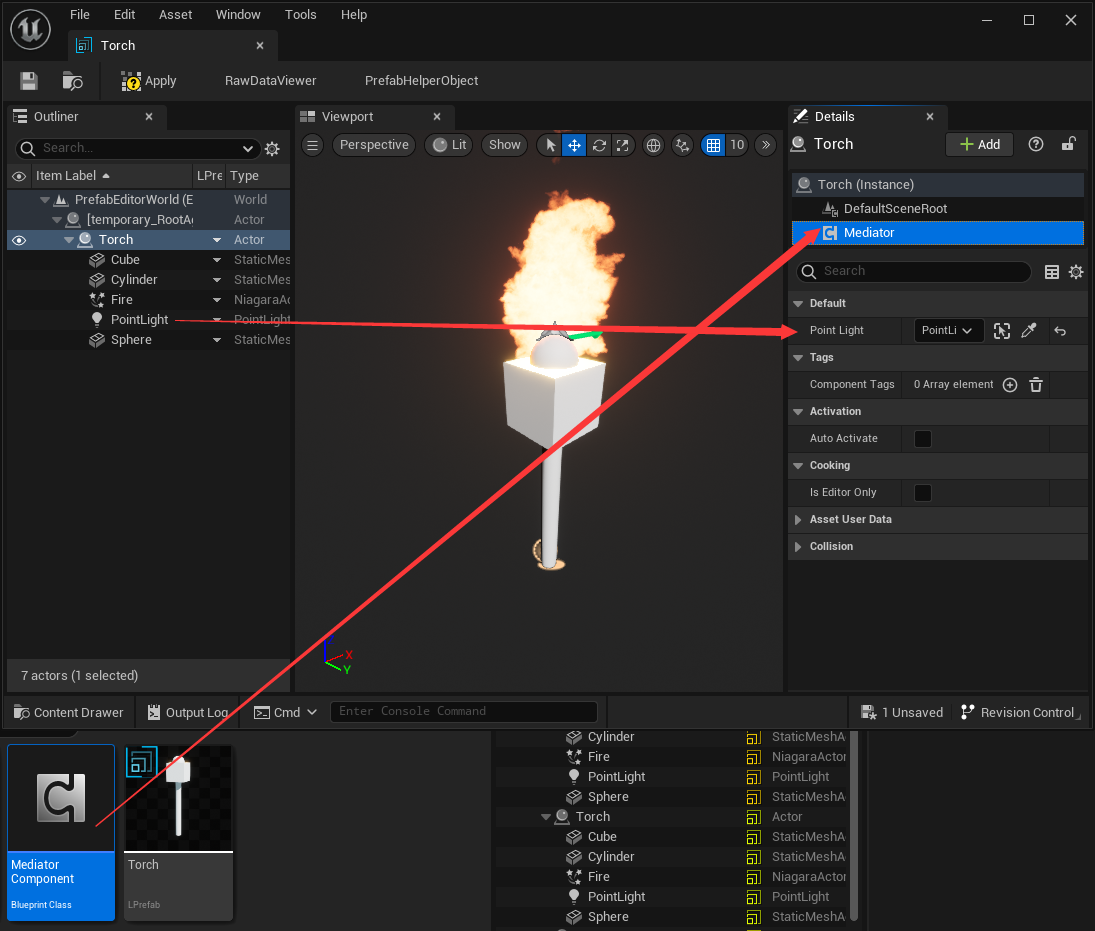 Now we can load the Prefab. Create another ActorComponent and name it "LoadPrefabComponent", click to open it in BlueprintEditor, and use LoadPrefab node at BeginPlay:
Now we can load the Prefab. Create another ActorComponent and name it "LoadPrefabComponent", click to open it in BlueprintEditor, and use LoadPrefab node at BeginPlay: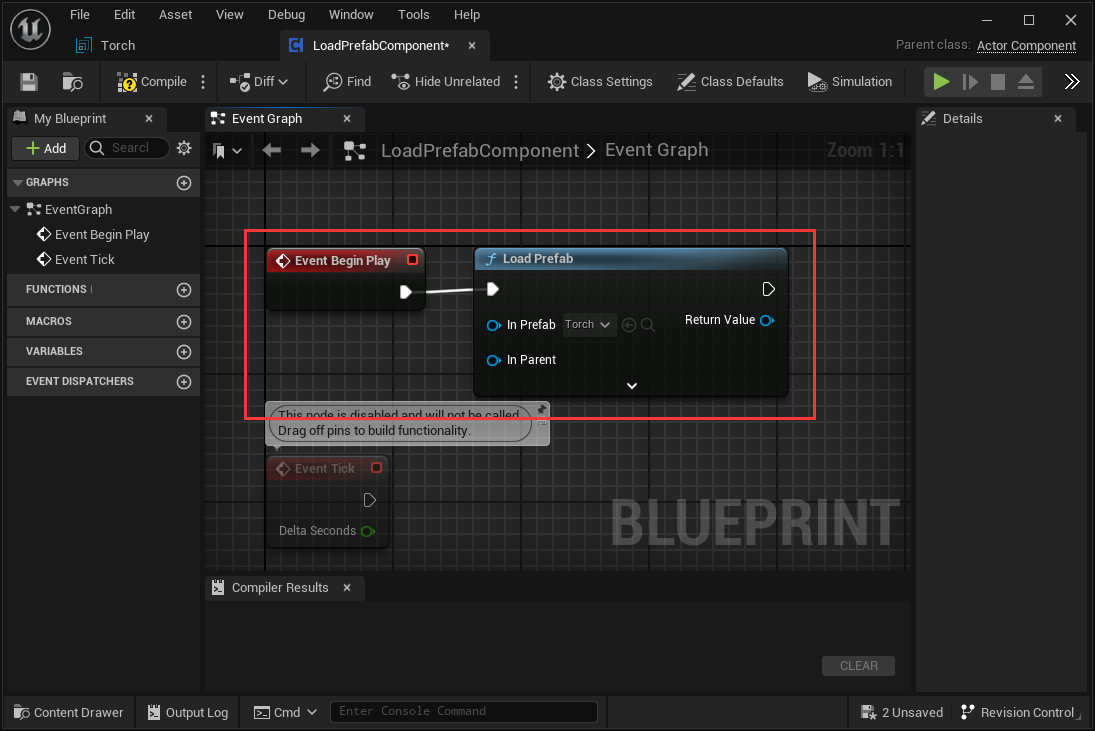 At the ReturnValue of LoadPrefab, we can get the root Actor which is the Torch Actor with component MediatorComponent, so we can get the PointLight through the MediatorComponent:
At the ReturnValue of LoadPrefab, we can get the root Actor which is the Torch Actor with component MediatorComponent, so we can get the PointLight through the MediatorComponent: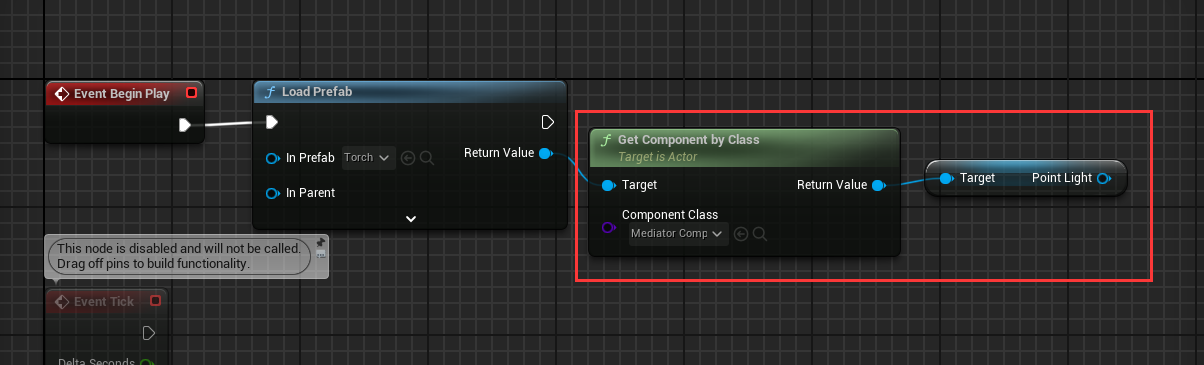 Now we get the PointLight, we can do whatever we want with it.
Now we get the PointLight, we can do whatever we want with it.
The MediatorComponent is act as a "mediator", we can use it to get parameters inside Prefab.
Nested Prefab and Property Override
Nested Prefab means you can include Prefab instances inside other Prefabs. Nested Prefabs retain their links to their own Prefab Assets, while also forming part of another Prefab Asset.
How to create a nested Prefab? This is simple, double click on Prefab asset to open a Prefab-Editor, click a actor to select it as parent, then drag another prefab to the Prefab-Editor's viewport, then you will find a instance of Prefab is created inside Prefab-Editor: 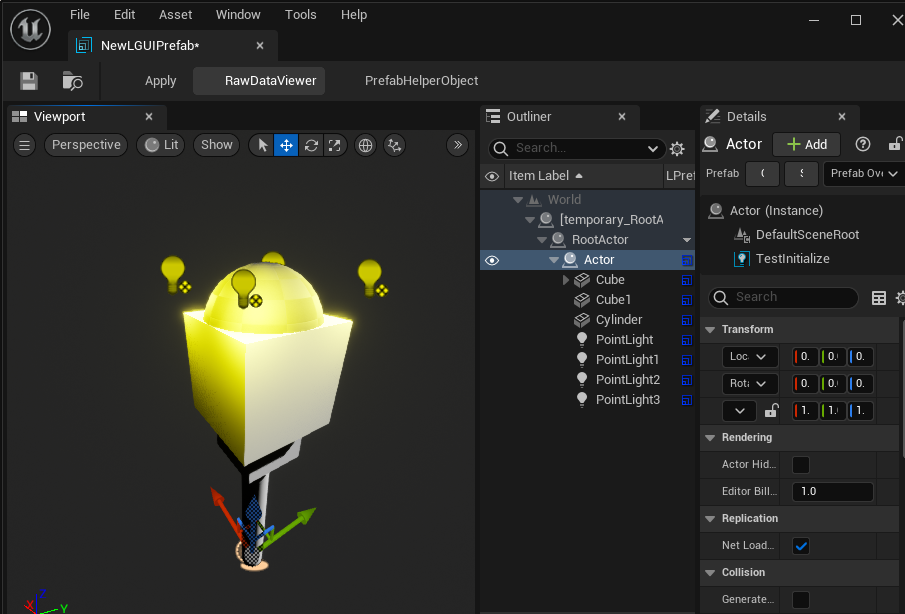 Prefab can maintain it's default property, and track changed property values for later Apply or Revert. For example, if I change the light color to red:
Prefab can maintain it's default property, and track changed property values for later Apply or Revert. For example, if I change the light color to red: 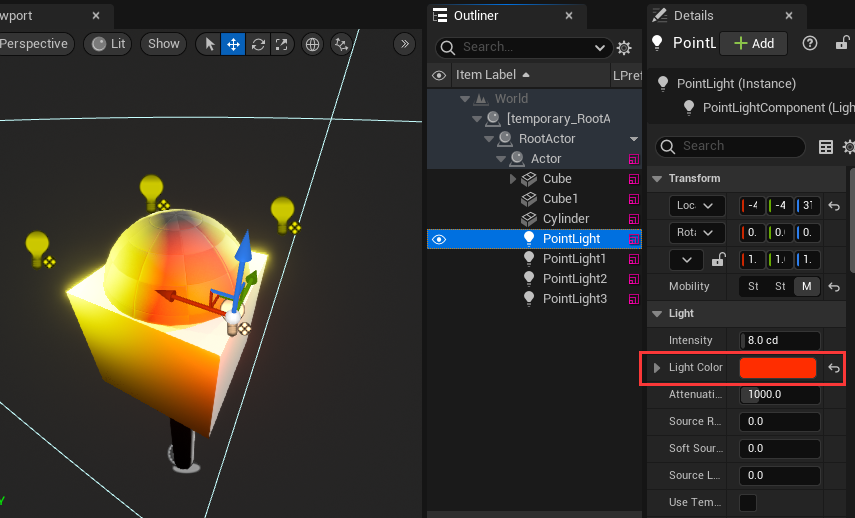 Goto Sub-Prefab's root Actor and right click LPrefab column in outliner, you will find "Prefab Override Properties", click it and you can see the modified property:
Goto Sub-Prefab's root Actor and right click LPrefab column in outliner, you will find "Prefab Override Properties", click it and you can see the modified property: 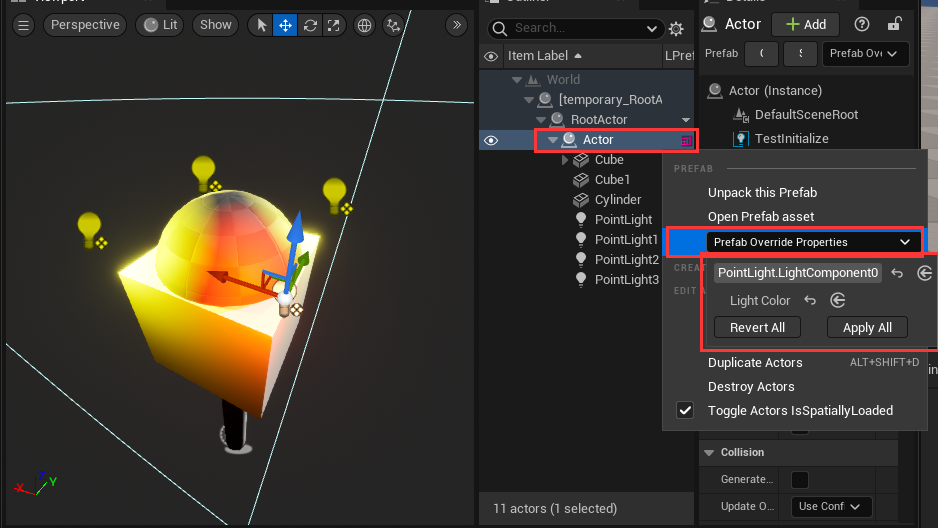 You can Revert the modified property to Sub-Prefab's default value, or Apply the value to change the Sub-Prefab's default value.
You can Revert the modified property to Sub-Prefab's default value, or Apply the value to change the Sub-Prefab's default value.
There are some limitations when edit Sub-Prefab:
- Can't delete or remove Actor.
- Can't delete or remove ActorComponent.
- Can't change Actor's attachement.
If we try to attach a actor to another, a message will showup to prevent it: 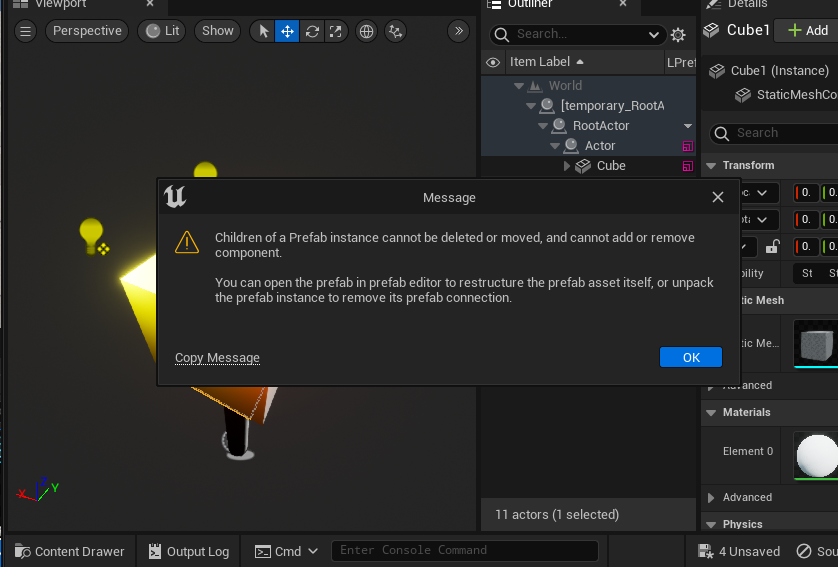
KNOW LIMITATION
- Prefab is base on actor hierarchy, actor types which can't be attached to other actor are not supported. (BSP Brush/Group Actor/Landscape).
- Actor-Blueprint is not good with Prefab's workflow. The reason is that, Actor-Blueprint alway re-run construction when any of it's properties changed (even drag-move), makes it impossible to track properties changes.
